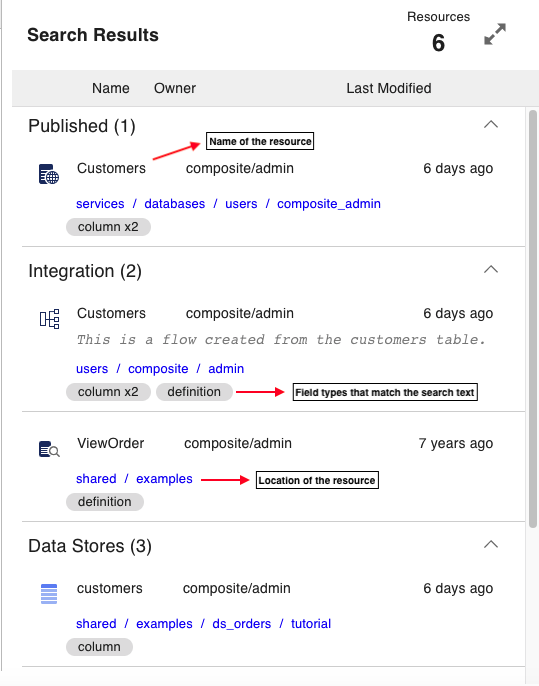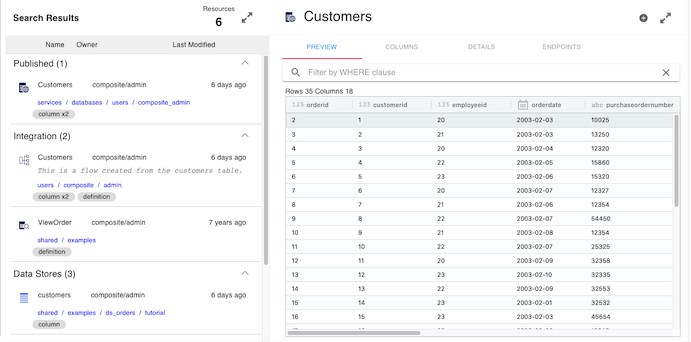Searching the Data Catalog
The Search utility in Data Catalog allows you to perform a free text search across all TDV resources (data and system tables, flows, data stores and views).
Search Scope
Search results may be different for users with different permissions. Data Catalog search results depend on which TDV resource you have access to. You need to have at least a read-access to the TDV resource. Refer to the Administration Guide for more information about User Access and Privileges and how to grant access to TDV resources.
The Search result set in TDV WebUI Data Catalog does not include TDV procedures. The Search procedure can be directly run from TDV Studio to include procedures in your result set. For information on how to use the Search packaged query from TDV Studio, refer to the API Guide, Chapter Build-in Procedures.
Free Text Search Utility
From the Data Catalog screen, you can perform single or multiple key words search. The result set includes any or all of the key words. Data tables, system tables, data sources, flows and views are included in the Search.
Search Fields Types
The given key word is matched with any/all of the following field types in all the resources that the user has access to. The result set is displayed based on a Search algorithm that includes a weighted rank for each of these field types.
|
Field Type |
Description |
|
Name |
The name of the resource. |
|
Annotation |
The description of a resource. |
|
Column |
The columns of a resource. |
| Definition | The definition (query SQL) of a View. |
Search Filter Groups
The result set are grouped into 4 Search Filter Groups - Common, Resource Types, Search by and Data Stores. You will be able to filter your search results further, based on any of these 4 groups, but can do so only after performing an initial search.
Common
The Common filter group has the following categories. You can select any one or all of these categories. By default none of these are selected.
Published Only: Displays all published resources, including tables, views and flows that match the search keyword.
Owned by Me: Displays all flows owned by the use that is logged in and that match the search keyword.
Resource Types
The Resource Type filer group displays the result set grouped by the resource type. Following are the categories in this filter group. By default all the resource types are selected. You can select all or one to further narrow the search results.
Database Table: Displays all the database tables that matches the search text and that the user has access to read.
Data Source: Displays all the data sources that matches the search text and that the user has access to read.
Flow: Displays all the flows that matches the search text and that the user has access to read/write.
System Table: Displays all the system tables that matches the search text and that the user has access to read.
View: Displays all the views that matches the search text and that the user has access to read.
Search by
The Search by filter group displays the result set grouped by the field type. By default, the result set includes data that matches any/all these categories. You can select all or one to further narrow the result set. The categories in this filter group are:
- Name: Displays all matches with the name of the resource.
- Annotation: Displays all matches with the resource description.
- Column: Displays all matches with the column names of the resources.
- Definition: Displays all matches with the resource definition.
Data Stores
The Data Stores filter group displays the result set grouped by individual data source. By default all the data sources that match the search keyword are included in the result set. You can further narrow your result, by including one or few of the displayed data sources.
Search Results
The Free text search results includes all the resources that have at least one matching field type. The results are grouped into 3 main categories - Published, Integration and Data Stores. The same resource may occur in more than one category. For example, if the search text is "customerid" and if there is a published flow called "customer" that has a matching column, then the flow may appear in more than one category as shown below:
Resource Details
The details of the selected resource displays on the right pane. The details panel consists of a data preview, list of columns, location information and the endpoints where the resource is available for consumption by the client applications.
Refer to the section Data Catalog Details for more information about the Resource Details panel.