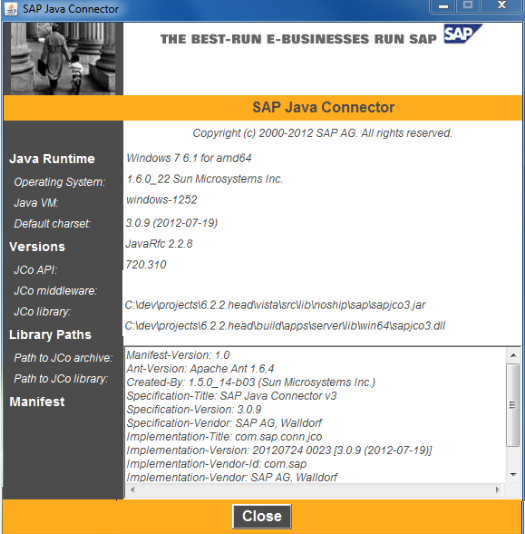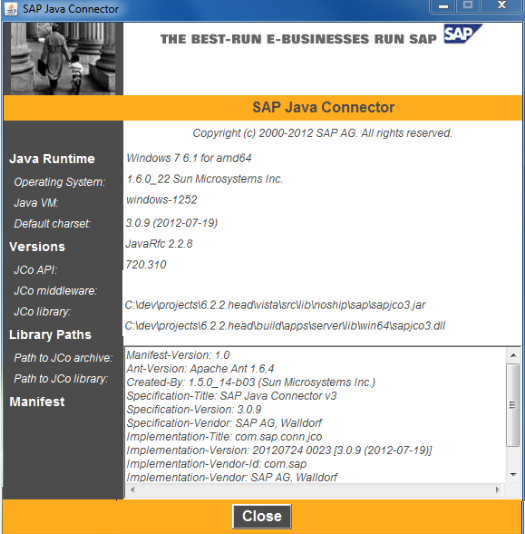Installing the SAP Java Connector Library
You must install the SAP Java Connector Library (SAP JCo), version 3.0.9, on the same computer as TDV. SAP JCo is available through the SAP Service Marketplace at www.service.sap.com. You need to be a registered customer to download from there. After you sign in, navigate to SAP Java Connector > Tools & Services and download the JCo distribution for the platform running TDV, then refer to the next section to validate the installation.
Note: In SAP JCo version 2.1.5, passwords are no longer automatically converted to uppercase when they are sent to SAP; instead, case is preserved, which could lead to log on failure. The easiest way to address this is to change the data source to use an uppercase version of passwords. See SAP Notes 817880 and 792850 for more information.
It is best not to install the SAP Adapter on the same machine as the SAP GUI, to avoid a possible conflict between JCo versions.
SAP JCo and Large Volumes of Data
JCo has known memory limitations when processing queries. Severe cases can affect the main TDV Java process. In such cases, we recommend that large queries be divided into small queries.
Installing SAP JCo on Windows
You need to obtain the SAP Java Connector for your machine from SAP. TIBCO has tested version 3.0.9 of the SAP Java Connector.
To install SAP JCo on Windows
1. Unzip the SAP JCo zip file into a temporary directory.
2. Execute the command to create jre folder under <TDV_install_dir>/jdk:
— ./bin/jlink.exe --module-path jmods --add-modules java.desktop --output ../jre
— create a folder named as ext under <TDV_install_dir>\jre\lib
3. Copy sapjco3.jar to <TDV_install_dir>\jre\lib\ext and <TDV_install_dir>\apps\dlm\app_ds_sap\lib
4. Copy sapjco3.dll to one of these directories:
— For Windows 32: <TDV_install_dir>\apps\common\lib
— For Windows 64: <TDV_install_dir>\apps\common\lib\win64
5. Add a system PATH variable to point to the directory where you put your library files in the previous step.
6. Verify that the Windows system directory includes the files MSVCR71.DLL and MSVCP71.DLL.
These DLLs are the Shared C Runtime (CRT) Components required by SAP JCo but are not shipped with it. If these DLLs are missing, install the Microsoft .NET Framework SDK Version 1.1. Microsoft .NET Framework SDK is available from the Microsoft Developer Network (MSDN) download site.
Testing the SAP JCo Installation on Windows
Be sure to test that the SAP JCo installation works correctly before using TDV.
To test the installation of SAP JCo on Windows
1. Run the sapjco3.jar Java executable using one of these commands:
Platform | Command |
32-bit | <TDV_install_dir>\jdk\bin\java -Djava.library.path="<TDV_install_dir>\apps\common\lib" -jar "<TDV_install_dir>\jre\lib\ext\sapjco3.jar" |
64-bit | <TDV_install_dir>/jdk/bin/java -Djava.library.path="<TDV_install_dir>\apps\common\lib\win64" -jar "<TDV_install_dir>\jre\lib\ext\sapjco3.jar" |
2. Verify that running sapjco3.jar results in a screen that looks like this.
If an error message appears instead, SAP JCo needs to be re-installed.
Installing SAP JCo on UNIX
Follow the instructions to install SAP JCo based on the type of UNIX system you have. You need to obtain the SAP Java Connector for your machine from SAP. TIBCO has tested versions of the SAP Java Connectors up to 3.0.9.
To install SAP JCo (Linux and AIX):
1. Unzip the SAP JCo tgz file for your machine into a temporary directory.
2. Copy the jar file to the following location:
cp sapjco<version>.jar ./<TDV_install_dir>/apps/dlm/app_ds_[sap|sapbw|sapbwbex]/lib, where <TDV_install_dir> is the root directory of your TDV Server.
3. Copy libsapjco<version>.so into one of these directories:
— Linux 32: <TDV_install_dir>/apps/server/lib/svn/lib386
— Linux 64: <TDV_install_dir>/apps/server/lib/svn/lib64
— AIX 64: <TDV_install_dir>//apps/server/lib/svn/ppc64
Note: Create the subfolders if they do not exist. In the Linux 64 platform for example, create the folder lib64 under <TDV_install_dir>/apps/server/lib/svn if it does not exist.
4. (For Linux) Add a system LD_LIBRARY_PATH variable to point to the directory where you put your library files in the previous step. For example, run the following command:
export LD_LIBRARY_PATH=apps/server/lib/svn/lib64
5. (For AIX) Add a system LIBPATH variable to point to the directory where you put your library files in the previous step.
Testing the SAP JCo Installation on UNIX
It is critical to verify that SAP JCo is working before you attempt to connect to SAP using TDV.
To test the UNIX installation
From the command line, run the following command:
./<TDV_INSTALL_DIR>/jdk/bin/java -jar <TDV_INSTALL_DIR>/apps/dlm/app_ds_[sap|sapbw|sapbwbex]/lib/sapjco<version>.jar
The above command should run without any errors. Now you are ready to introspect your SAP datasource.