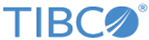Creating an SPK to put a CRAN Package on Spotfire Server
By running a few lines of TERR code, you can create a Spotfire SPK that you can deploy to Spotfire Server for use by the Spotfire Web Player.
Perform this task from the
TERR console. Always use the version of
TERR that is installed with your
TERR service.
Prerequisites
- Review the SPK information in this Help.
- You must have access to the TERR console, version 4.5 or later.
- You must have access to the Spotfire Server deployment area.
- You must have access to an internet connection that allows you to download packages from CRAN.
- You must build a package for the operating system on which your Spotfire Server node manager is installed.
Procedure
Result
If you already installed the TERR service to your node manager, you must upgrade the service for the newly-installed packages to be deployed.
Copyright © TIBCO Software Inc. All rights reserved.