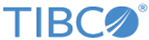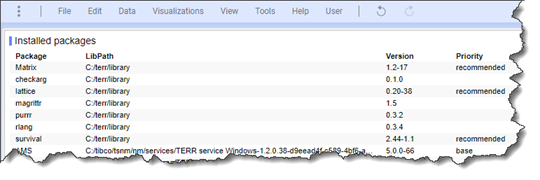You can create a data function for a
Spotfire analysis that displays a table of all packages installed and available to the
TERR engine running in your
TERR service.
Perform this task in an instance of
Spotfire Analyst, and then save the resulting analysis to the
Spotfire library on the server.
Procedure
-
Open any analysis.
-
From the menu, click
.
The
Register Data Functions dialog box is displayed.
-
Provide a name, such as
Installed Packages, and clear the
Allow caching check box.
-
In the
Script text box, type the following function.
packages <- installed.packages()
-
Click the
Output Parameters tab, and then click
Add.
The
Output Parameter dialog box is displayed.
-
For
Result parameter name, type
packages.
-
Provide a
Display name, such as
Installed Packages.
-
From the
Type drop-down list box, select
Table.
-
Run the function, and in the resulting
Edit Parameters dialog box, select the Refresh function automatically check box.
-
In the
Run location drop down list box, select
Force Server.
-
Click the
Output tab, and for the
Output handler, select
Data table.
-
Click
OK and then save the data function to the library on the server.
Result
When you open the analysis from the library, the resulting table reports all of the packages currently available to the
TERR service on this server.
Copyright © TIBCO Software Inc. All rights reserved.