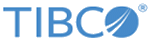Adding CRAN Packages to an existing SPK to put on Spotfire Server
By editing the DCF and then running a few lines of TERR code, you can add packages to a Spotfire SPK that you can deploy to Spotfire Server for use by the TERR service and the Spotfire Web Player.
You can create an SPK containing packages, you can add a package to an existing SPK, or you can remove a package from an SPK. This topic demonstrates adding two packages to an existing SPK by first downloading the packages, and then adding their names to the DCF that specifies the package contents, and finally uploading the resulting SPK to the Spotfire Server.
Perform this task from the TERR console. Always use the version of TERR that is installed with your TERR service.
Prerequisites
- You must have access to the TERR console, version 4.5 or later.
- You must have access to the original DCF that contains the packages in the original SPK.
- You must have access to the Spotfire Server deployment area.
- You must have access to an internet connection that allows you to download packages from CRAN.
- You must build a package for the operating system on which your Spotfire Server node manager is installed.
- For Linux operating systems, you must first install the rinclude package before installing the packages for your SPK. The rinclude package is needed for compiling from source.
Procedure
Result
If you already installed the TERR service to your node manager, you must upgrade the service for the newly-installed packages to be deployed.