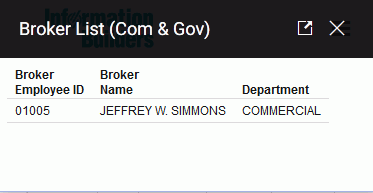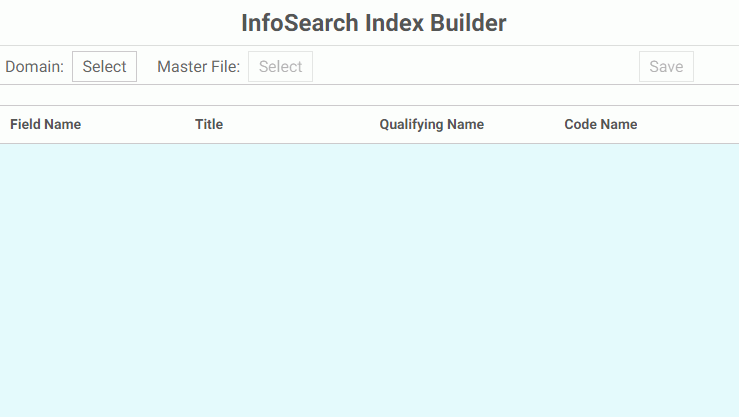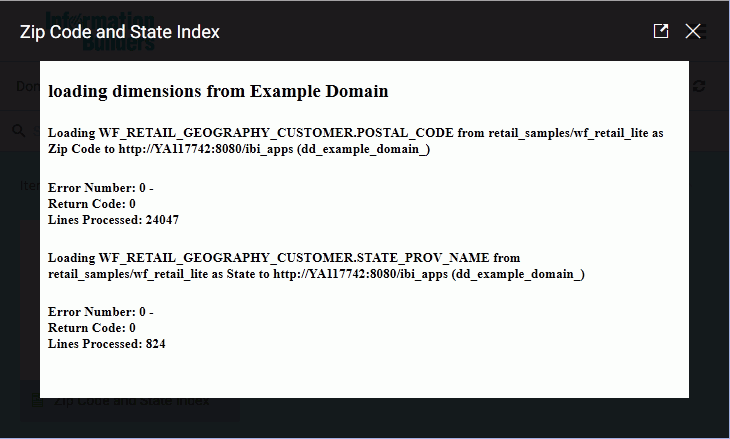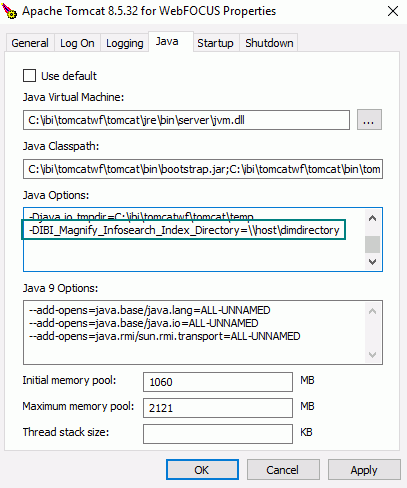|
In this section: |
|
How to: |
In order to access the Ask WebFOCUS user interface and perform InfoSearch searches, there must be at least one dimensional index present in the WebFOCUS software that corresponds to at least one domain. This is done by creating a dimensional data procedure in each domain that defines the dimensions that will be used to search your repository content.
Dimensional data procedures must contain the following components:
- Dimension names drawn from a Master File.
- Corresponding data values that those dimensions may have.
- An internal field name, if there are display values and internal values.
Note: You can only add non-numeric fields to a dimensional data procedure.
To create a dimensional data procedure, you must select the domain in which you are defining data for the dimensional data procedure, a Master File that provides dimension values, and the fields that you want to include. When you build the dimensional data procedure, you must select a Field Name and Title for each value that you define. Note that if there is already a value for Title in your Master File, the Title box automatically populates with that information.
While you are building the components of your index, you may come across the following issues that should be taken into consideration:
- Synonyms in your data that may not easily be recognized by voice or text, such as "1st" versus "First".
- Multiple data values with the same stem or root word, such as "television" and "televisions".
With your WebFOCUS installation you have access to WebFOCUS Magnify search technology, an Information Builders enterprise business intelligence search tool that you can use to create and find business content across an organization. Whether or not you have a WebFOCUS Magnify license, you can use components of this technology to enhance the InfoSearch experience for your users.
- For more information on using Magnify technology to configure how synonyms are recognized, see the Configuring Synonyms topic in the Magnify Search Security and Administration technical content.
- For more information on using Magnify technology to configure multiple data values with the same stem word, see the Magnify Analyzers topic in the Magnify Search Security and Administration technical content.
While creating an index in the InfoSearch Index Builder, you may want to add a qualifying name to an index entry so InfoSearch can discern between two or more similar data values. To use the Qualifying Name feature, the data you select must have multiple matching values that can be filtered by another value.
For example, if you are indexing data that contains information about two cities with the same name, such as Kansas City, you can use the Qualifying Name field to add the ability to select data for Kansas City, Kansas and Kansas City, Missouri.
Alternatively, when you retrieve a data value as a search result, you may also want to display the code name assigned to your data. For example, if your search term is Newark Liberty International Airport, and the designated code name for this value is EWR, you can configure your index to display the EWR value next to Newark Liberty International Airport when you open a search result.
To expand search and index capabilities beyond a single domain, you must copy the same dimensional data procedure to each domain that shares the data that you want to index. Optionally, you can create new dimensional data procedures for each additional domain, meaning each domain will have a separate dimensional index.
If needed, you can delete indexes. This can be done from your file system or by accessing the Magnify Console, a component of Magnify Search. Contact your administrator to confirm the best approach.
Note: Turn off the application server before deleting index files.
Example: Using Qualifying Names to Differentiate City-State Index Entries
In this example, a dimension data procedure is created with the goal of indexing reports that contain data about two cities named Portland. Using the Qualifying Name field in the Index Builder allows the ability to search for data specifically for Portland, Oregon, and Portland, Maine.
The following image shows the InfoSearch Index Builder with values already assigned.
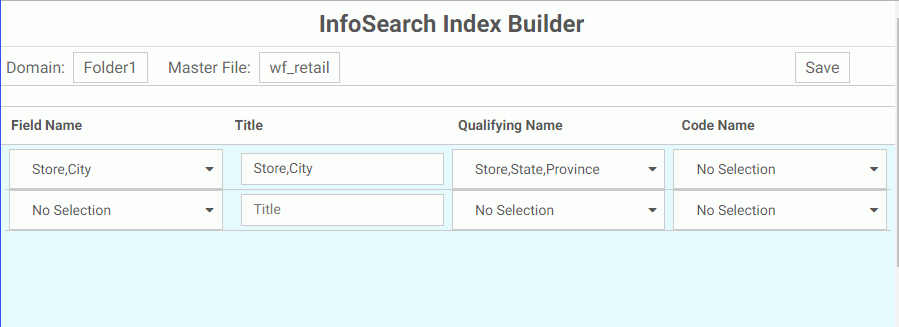
The Domain that uses this index is Folder 1. The Master File assigned to this domain is wf_retail. The first dimensional data procedure entry is Store,City, which contains data about cities named Portland. The Qualifying Name value for the same entry is the Store,State,Province data. Designating this data as a qualifying value will allow users to differentiate Store,City data by State and Province.
After the dimension data procedure is saved and run, the search index for the Folder1 domain updates. When you type Portland in the InfoSearch search bar, if reports that contain parameters for Portland, Oregon and Portland, Maine have been saved in the Folder1 domain, the option to search for reports which contain the values Portland (Oregon) or Portland (Maine) is made available, as shown in the following image.
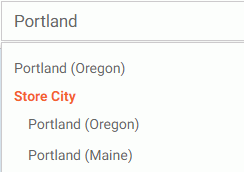
Example: Viewing Code Names in Your Search Results
The following image shows a report created in InfoAssist that displays a list of employees, their employee IDs, and the department of each employee. Parameter options for the Broker Employee ID data have been added to the report, as displayed in the Filter dialog box.
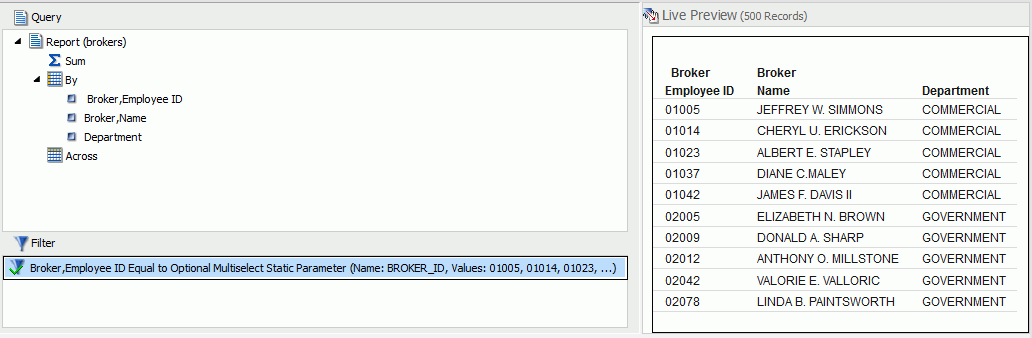
This report is then saved in the Repository so it can eventually be found by InfoSearch. The following image shows the saved report and the domain of the saved report.
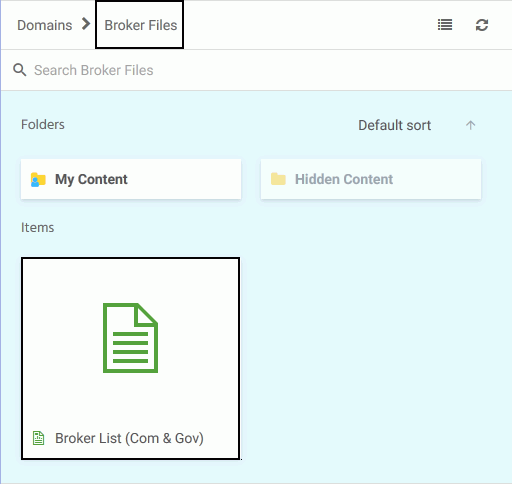
The following image shows the InfoSearch Index Builder. To create an index procedure that will display Employee IDs for all employees, the Code Name field for the Broker,Name data has the option Broker, Employee ID (A5) assigned to it.
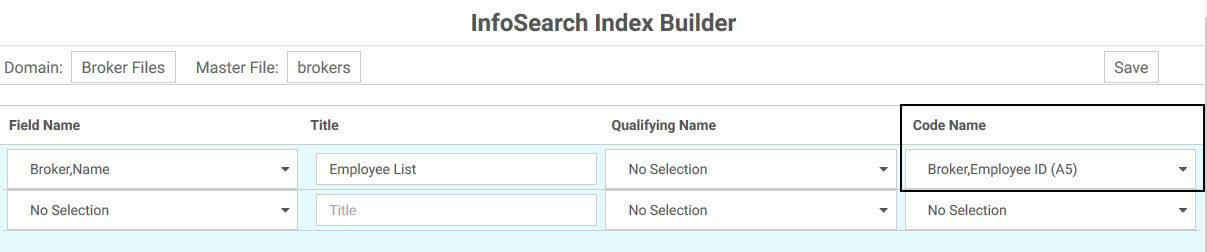
Selecting this option means that all employee search results will have their corresponding employee ID displayed next to their name. Changing the name of the Title of the data, which is how the data collection will be titled in search results, is optional.
When this dimensional data procedure is saved and run, The Employee List report will be indexed, meaning it will now be searchable by InfoSearch.
The following image displays a search request for employee Jeffrey W. Simmons.
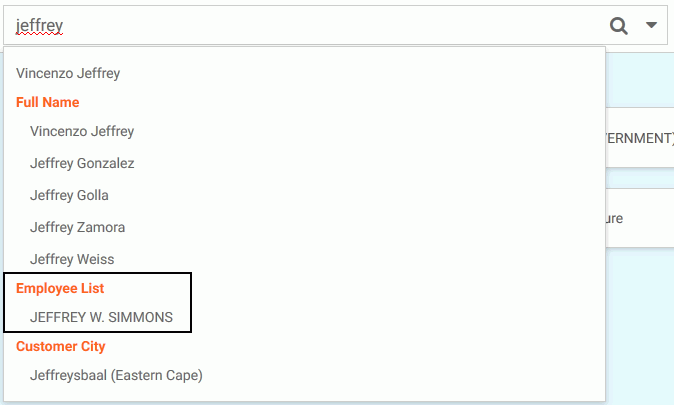
Clicking the search result, and then clicking the magnifying glass on the search bar, displays a single search result, the report that contains information about Jeffrey W. Simmons. Clicking this tile displays the name and user ID of the employee, as shown in the following image.
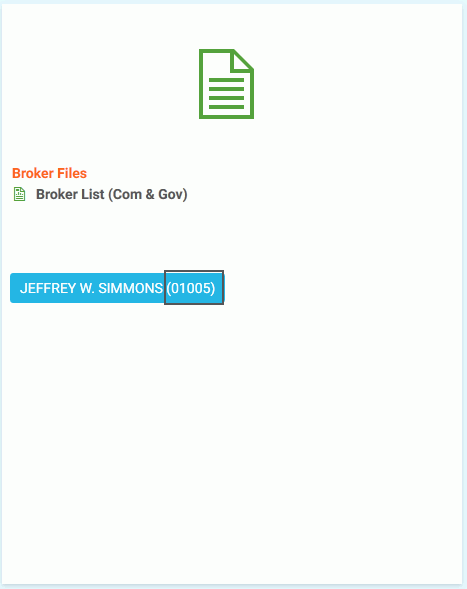
Since the Code Name field in the dimensional data procedure was set so that Employee ID numbers would be displayed, Employee ID numbers now appear next to the name of every employee when a search is initiated.
Clicking the blue box displays the full report for the employee, shown in the following image.