Procedure: How to Customize the Dynamic Language Switch
- In
the Administration Console, on the Configuration tab,
under the Application Settings folder, click Dynamic
Language Switch.
The Dynamic Language Switch page opens with a list of the languages made available by the code page selection in the National Language Support page. By default, the Enable Dynamic Language check box is cleared and all of the language check boxes are deactivated.
The Dynamic Language Switch page also shows the Client Code Page setting specified in How to Configure National Language Support.
- Select
the Enable Dynamic Language check box to
activate the check boxes for all of the available languages displayed
in the panel, as shown in the following image.
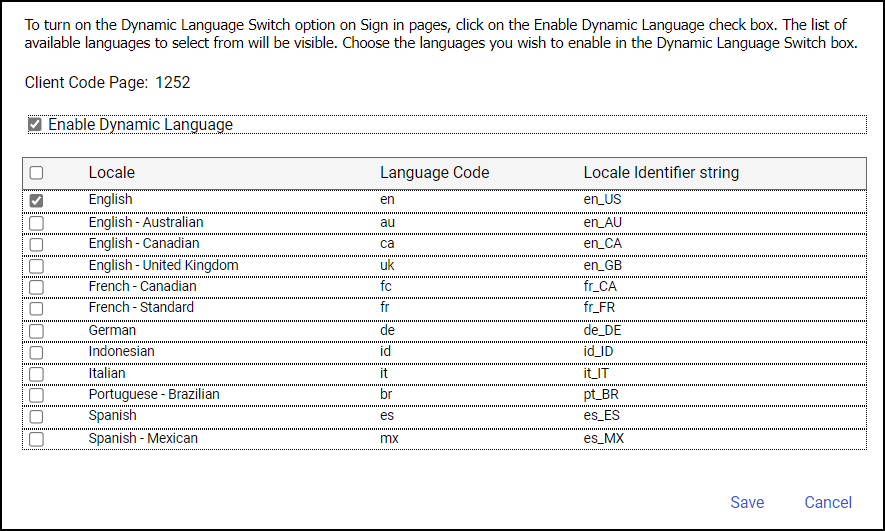
- Select the check box next to each of the languages that you want to appear on the Sign in pages and in the Language menu.
- Select the check box next to the Locale heading if you want all of the languages to appear in the Select Languages drop-down list on the Sign in pages and in the Language menu.
- Click Save.
- When you receive a message stating that your change was saved successfully, click OK.
Note: To remove languages from the Select Languages list on the Sign in pages, clear the check boxes next to the languages you want to remove.