The components of the InfoAssist Application window are shown in the following image.
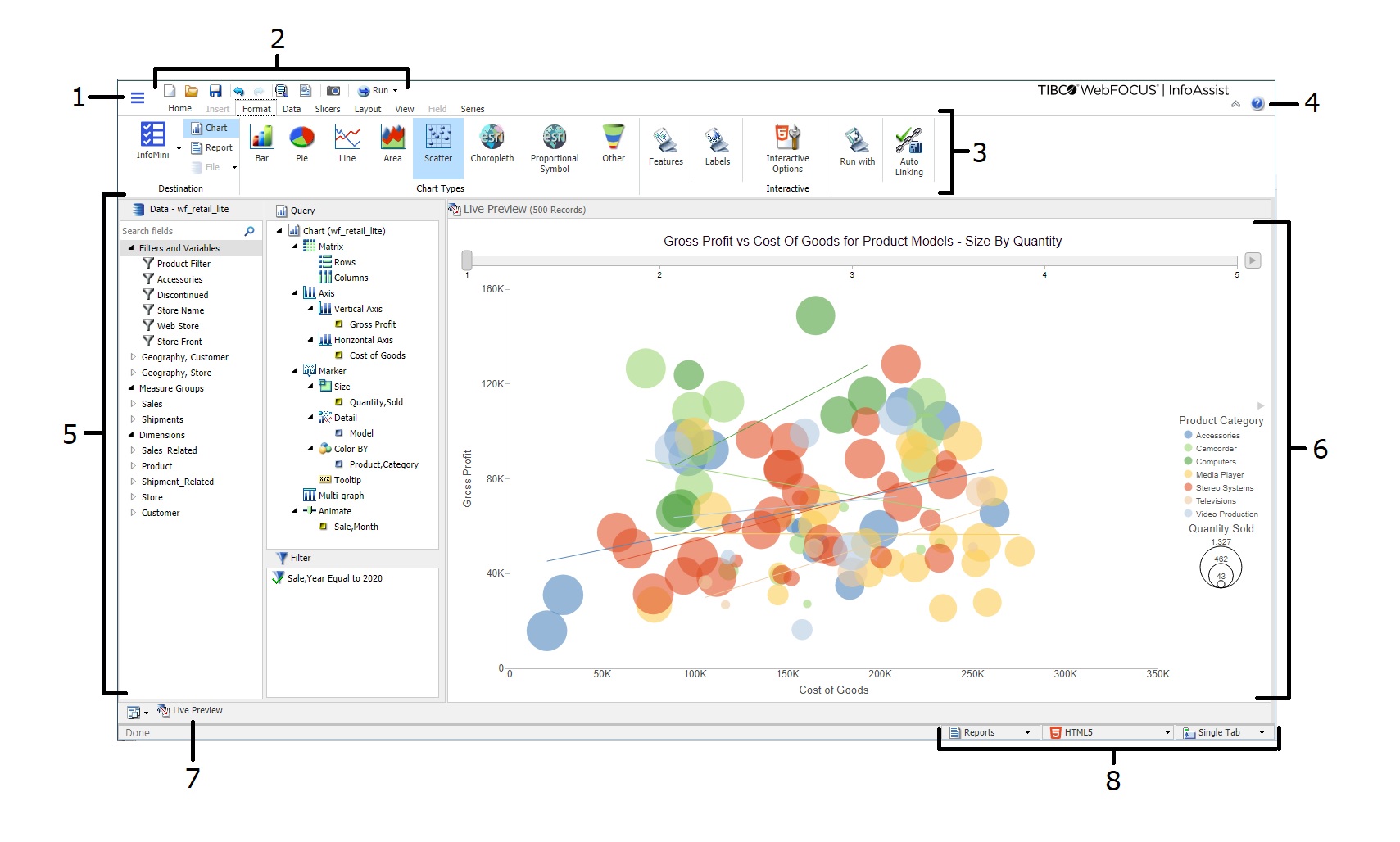
The main interface components are explained as follows:
- Application button. Provides access to the Application menu of procedure-related commands.
- Quick Access Toolbar. Displays frequently-used commands, such as New, Open, Save, Undo, Redo, View code, Run, and Preview, in a toolbar that remains visible. For more information, see Quick Access Toolbar.
- Ribbon. Displays the commands you need to create reports, charts, visualizations, and documents. It also displays the Help menu. For details, see Ribbon.
- Help. Provides access to the online technical content for InfoAssist in a new browser window.
- Resources panel. Displays the Data pane, Query pane, and Filter pane.
- Canvas. Displays the results of your report. In Live
Preview mode, the canvas displays a preview of the file as it is
developed.
Depending on the type of file that you are developing, the canvas may display differently. For example, when creating a document, the canvas includes rulers around the development area. This is to assist you in placing the components on to the document.
- Navigation taskbar. Displays groups and icons that provide different views and quick access to all . For details, see Using the Navigation Taskbar.
- Status bar. Provides an output format button that you click to see the selected format and an output target button that you click to view the selected option for displaying new output windows or tabs. For more information, see Using the Status Bar.