Procedure: How to Enable Additional Territories in a Leaflet Map
Note: This functionality is only available for maps built with the Leaflet API.
- To enable one of the location files installed
with WebFOCUS, identify the pre-packaged .json file that you want
to enable in the following directory:
drive:\ibi\WebFOCUS82\webapps\webfocus\tdg\jschart\distribution\map
- Copy
the selected .json file to the following directory:
drive:\ibi\WebFOCUS82\config\web_resource\map
Note:
- If you want to use a .geojson or .csv file, copy it to this directory.
- If you are using a .json file, a layer must be defined, as .json files can contain multiple layers. The specification of layers is not required for .geojson files.
- In this example, the primary layer = regions must be set in the .json file. You can verify this by opening the .json file in a standard text editor, such as Notepad or Textpad.
- In the drive:\ibi\WebFOCUS82\config\web_resource\map directory, open the CustomUIMaps.xml file using a standard text editor.
- Remove the commenting characters from the line that you wish to create. Specifically, remove <!-- from the beginning of the line of code and remove --> from the end. This activates the .json file that you are including.
- Specify the following criteria within the <Json>
tag for each territory that you want to enable:
-
Map file: This is the .json or .csv file name. For example, uszip3.json.
-
Name: The label, or identifying name, that displays in the Territory drop-down list when using the Lightweight Mapping functionality. For example, Zip 3.
-
Layer: Files may have multiple layers in them, such as landmarks and the actual item you want to symbolize. If they do, you must specify which layer to use. In the following example, regions is used.
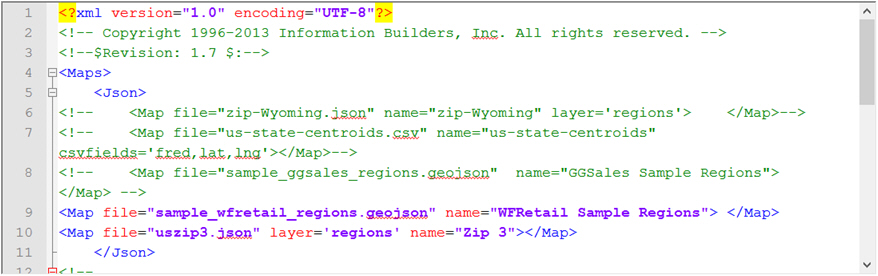
-
- Save the CustomUIMaps.xml file.
- Restart your application server.
The name of the territory that you enabled displays in the Territory drop-down list when you create a map chart.