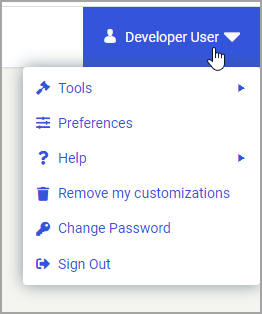Procedure: How to Customize User Menu Options in a Designer Portal
- On the WebFOCUS Hub, in the Workspaces or Portals area, right-click the portal that you want to modify, and then click Edit.
The Edit Portal dialog box opens.
- Navigate to the User Menu Options tab.
Notice that the Enable User Menu option and the subsidiary options are enabled by default, as shown in the following image.
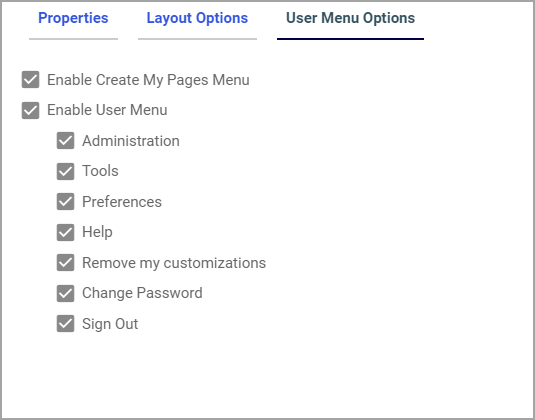
In this scenario, we want to disable the Administration menu, thus preventing the user of this portal from accessing administrative tools.
- Clear the Administration checkbox and click Save.
Note: You can also perform this step at the point of creating a portal, as described in Creating Portals.
- Right-click the portal, and then click Run.
The portal runs, and the modified User menu displays, as shown in the following image.