The Home area is what you see when you first login to WebFOCUS. It provides quick access to the items that you worked on, your private and favorite content, the items that were shared with you or your group by other users, as well as helpful resources that you can use to start your journey with WebFOCUS. An example of the Home area is shown in the following image.
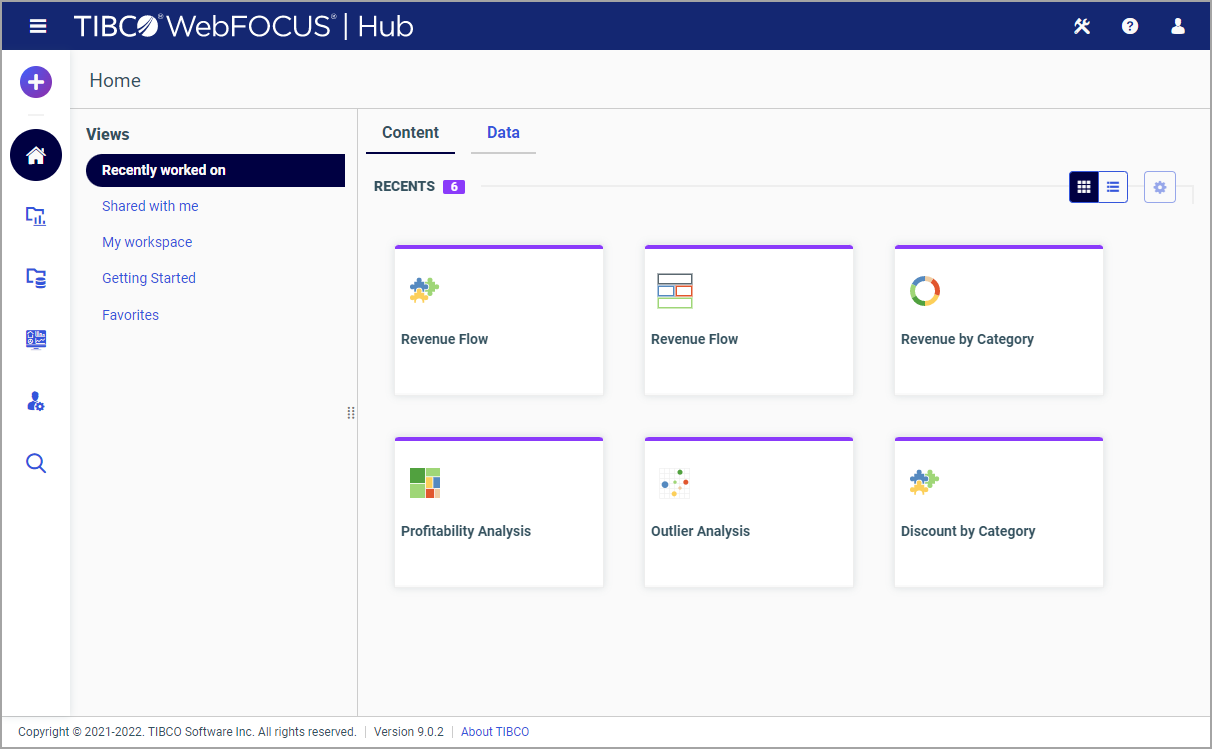
The Home area is comprised of five views:
- Recently worked on
- Shared with me
- My workspace
- Getting Started
- Favorites
When you create a new item, edit an item, or run an item anywhere in the environment, this item appears in the Recently worked on view, which consists of two tabs: Content and Data. Under the Content tab, you can see recent items from the TIBCO WebFOCUS® Client side. The Data tab displays recent items from the WebFOCUS Reporting Server. Both types of items have shortcut menus that vary depending on the nature of the item and your permissions. You can remove an item from this view by right-clicking it and clicking Remove from Recents.
The Shared with me view shows all of the content items that were shared with you or your group, by other users, or the items that were shared with all users in your environment. The items display in the order in which they were shared, descending from the newest to the oldest. From the Shared with Me view, you can run and edit items, as well as view and edit their properties.
The My workspace view is a centralized location for all your private content. Whenever you create an item inside My Workspace in the Resources tree, as well as inside the My Content folder in any other workspace, this item is private. The My workspace view automatically displays all private items from everywhere in your repository. The shortcut menu options inside the My Workspace view are identical to those inside the My Content folders in your repository.
The Getting Started view offers an introduction to WebFOCUS in the form of educational resources and analytical content examples. Once you no longer need this information, you can customize the Getting Started view to display any other workspace in your repository, as described in Customizing the Getting Started View.
Saving content items as favorites anywhere in the repository or server applications, automatically adds them to the Favorites view. Similar to the Recently worked on view, your Favorites are divided into two tabs: Content and Data. Under the Content tab, you can see the items that you saved as favorites from the WebFOCUS® Client side. The Data tab displays the favorite items from the WebFOCUS Reporting Server. To save an item as a Favorite, right-click it and then click Add to Favorites. To remove an item from the Favorites view, right-click it and then click Remove from Favorites.
Everywhere in the Home area, you can switch between the tile and list views, by clicking the List view and Tile view icons in the upper-right corner of the canvas. In the list view, you can sort each column by clicking the column title. You can also specify which columns display in the list by clicking the Select Display Columns button and selecting the desired columns from the list. An example of an expanded columns menu is shown in the following image.
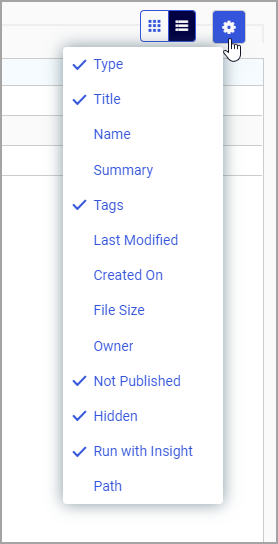
You can set up an individual selection of columns for each view of the Home area. For example, you can add the Owner column to the list in the Shared with me view to see which user shared an item with you; or you can add the Workspace column to the list in the My workspace view to see where each item resides in the repository.