Procedure: How to Edit a Distribution List
- Open the Workspaces area of the start page or the WebFOCUS Home Page, right-click the Distribution List you want to edit, and select Edit or double-click the list.
The properties of the selected Distribution List display, as shown in the following image.

- From this
window, you can perform the following:
- Change the name of the Distribution List by typing a new name in the Title field.
- Change the value of the existing Distribution List entries. For example, you can change the Distribution Method.
- Click
Add New or double-click within the area below the
Burst Value or E-mail column to add a new member to the Distribution List. The Add New Member dialog box appears, as
shown in the
following image.
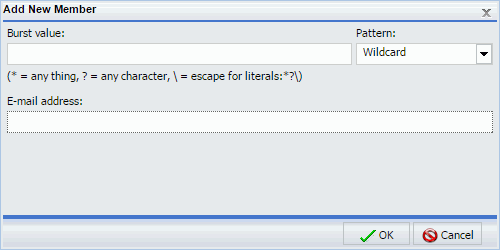
- Delete a Distribution List
entry by selecting the item to be deleted, then click
Delete.
Note: In the Allowed Email Addresses and Domains dialog box in the ReportCaster Console, if the Restrict user input with this list check box has been selected, user input of email addresses is restricted to a list of allowed email domains and addresses. For more information, see Validating Allowed Email Domains and Addresses.
- When you
have completed your changes, click
Save
& Close.
Note: If the title of your file has the same name of an existing file in the folder, you will receive a message asking if you wish to replace the file.
To exit the editing window without making changes, click Close.