|
In this section: |
|
Reference: |
The following image shows the ReportCaster components and the processing that takes place when ReportCaster accesses an SQL repository to create, execute, and distribute a scheduled job.
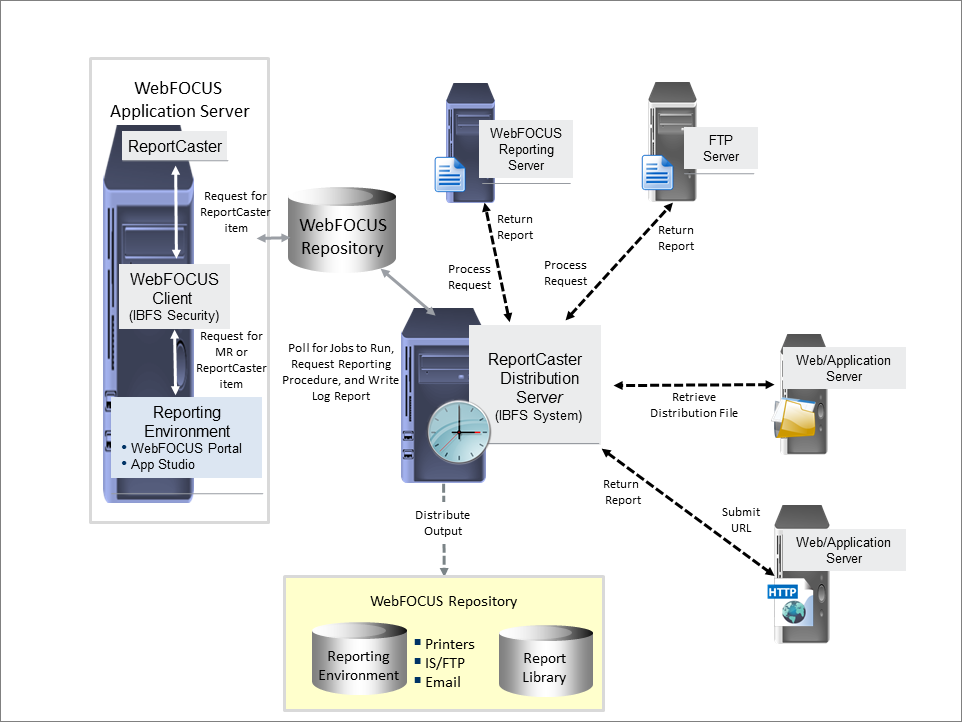
The Distribution Server is a Java application that governs the process of submitting and distributing a scheduled job. You can install the Distribution Server on the same platform as the TIBCO WebFOCUS® Reporting Server and the components (which reside on the web or application server), or it can be installed on a different platform.
The WebFOCUS® Reporting Server processes a scheduled request, retrieves the data, and returns the report to the Distribution Server, which distributes the output. ReportCaster supports multiple Reporting Servers (specified in the ReportCaster Configuration tool), and one Repository (specified in the Application Settings folder within the Repository).
When you create a ReportCaster schedule, one of the properties of the schedule set by ReportCaster is the next run time (NEXTRUNTIME) for that schedule. The Distribution Server checks for schedules in the Repository that have a next run time less than or equal to the current time. Once the scheduled job runs, the NEXTRUNTIME is updated to the next instance that the schedule is set to run.