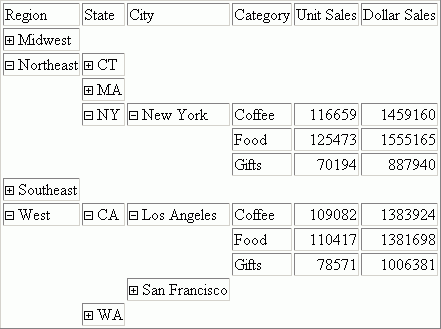Syntax: How to Create Accordion Reports
To enable Accordion Reports, specify the following
ON TABLE SET EXPANDABLE = {ON|OFF}
TABLE FILE GGSALES
SUM UNITS DOLLARS
BY REGION BY ST BY CITY BY CATEGORY
ON TABLE SET EXPANDABLE ON
ENDwhere:
- ON
-
Enables Accordion Reports.
- OFF
-
Disables Accordion Reports. OFF is the default value.
Example: Creating an Accordion Report
This example shows how to use an EXPANDABLE command to create an Accordion Report.
TABLE FILE GGSALES SUM UNITS DOLLARS BY REGION BY ST BY CITY BY CATEGORY ON TABLE SET EXPANDABLE ON END
The following image shows an Accordion Report which displays all data associated with the first-level sort field, Region, by default. The expanded data values you see are the result of a report user clicking plus signs to the left of specific first-level, second-level, and third-level sort fields after the report is generated.