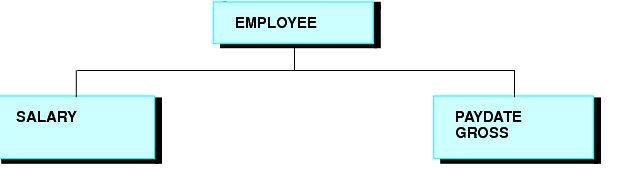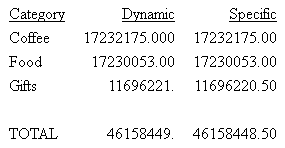Establishing a Segment Location for a Virtual Field
Virtual fields have a logical location in the data source structure, just like permanent data source fields. The logical home of a virtual field is on the lowest segment that has to be accessed in order to evaluate the expression, and determines the time of execution for that field. Consider the following data source structure and DEFINE command:
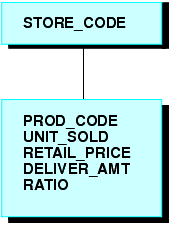
DEFINE RATIO = DELIVER_AMT/RETAIL_PRICE ;
The expression for RATIO includes at least one real data source field. As far as report capabilities are concerned, the field RATIO is just like a real field in the Master File, and is located in the lowest segment.
In some applications, you can have a virtual field evaluated by an expression that contains no real data source fields. Such an expression might refer only to temporary fields or literals. For example,
NCOUNT/I5 = NCOUNT+1;
or
DATE/YMD = '19990101';
Since neither expression contains a data source field (NCOUNT and the literal do not exist in the Master File), their logical positions in the data source cannot be determined. You have to specify in which segment you want the expression to be placed. To associate a virtual field with a specific segment, use the WITH phrase. The field name following WITH may be any real field in the Master File.
For FOCUS data sources, you may be able to increase the retrieval speed with an external index on the virtual field. In this case, you can associate the index with a target segment outside of the segment containing the virtual field. See the TIBCO WebFOCUS® Developing Reporting Applications manual for more information on external indexes.
Example: Establishing a Segment Location
The field NCOUNT is placed in the same segment as the UNITS field. NCOUNT is calculated each time a new segment instance is retrieved.
DEFINE FILE GGSALES NCOUNT/I5 WITH UNITS = NCOUNT+1; END