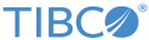Upgrading in a High Availability Environment
This section describes the procedure to upgrade appliances in high availability setup.
For upgrading a standalone appliance, see
Upgrading a Standalone Appliance.
For detailed information about HA, see the TIBCO LogLogic® Log Management Intelligence Administration.
Prerequisites
- Both HA appliances must have the same hardware model and software version.
- Ensure that you have read Upgrade Considerations and have performed all tasks mentioned in Preparing to Upgrade the Appliance on each appliance.
- Ensure that your HA environment is synchronized, by viewing the cluster status on the page of the GUI. Ensure that there are no warning messages that appear on the System Status page.
- If currently enabled in your HA environment, disable the following features on the active appliance:
- Important:
-
- Forcing failovers for the purpose of keeping one particular appliance “active” is not recommended, because it has no particular benefit and any failover event causes some loss of data - even if for a few seconds. If you want to force a failover, you must wait until the postupgrade process is complete.
- The log data collected on appliance A after disabling HA is ignored while setting up HA on appliance A during initialization and syncing.
Note: The terms "active" and "standby" might suggest that these appliances are not equivalent in every respect. In fact, they must have identical capabilities for High Availability pairing to work. Therefore, for clarity during the upgrade process below, the original active appliance is referred to as "appliance A" and the original standby appliance is referred to as "appliance B" (even though their roles reverse and then revert).
Procedure
On appliance B:
On appliance A:
On appliance B:
On appliance A:
What to do next
- (Only for TIBCO LogLogic® LX1025R1 Appliance) Enable the swap file by performing the following steps:
- Reenable the following features if you had disabled them before starting the upgrade process:
- Archiving
- Advanced Features
After enabling Advanced Features, you can explicitly enable the Monthly Index, Advanced Aggregation, and Monitoring Console - as applicable. In an HA environment, you can enable the Advanced Features, Advanced Aggregation, and Monitoring Console only from the CLI on the active appliance.
Copyright © 2020. Cloud Software Group, Inc. All Rights Reserved.