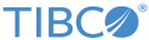Running the Postupgrade Script
After you upgrade an appliance to a new software release and the appliance reboots, you must run the postupgrade script on the appliance.
| Upgrade scenario | When to run the script |
|---|---|
| Standalone upgrade | After the upgrade procedure |
| HA environment | After the GUI upgrade steps on the active as well as the standby appliance (GUID-17AEFE32-9681-4E4D-9B95-6EEC12796F2E.html#GUID-17AEFE32-9681-4E4D-9B95-6EEC12796F2E__RUN_POSTUPGRADE_SRIPT GUID-17AEFE32-9681-4E4D-9B95-6EEC12796F2E.html#GUID-17AEFE32-9681-4E4D-9B95-6EEC12796F2E__STEP_40BB85650C0F4BACBB049EB747A9091D) |
Procedure
Previous topic: Upgrading in an AWS Environment
Copyright © 2020. Cloud Software Group, Inc. All Rights Reserved.