On the TIBCO Documentation site, some product documentation is not public and you must be a registered TIBCO customer or Partner to access these docs.
If you are a registered TIBCO customer or Partner and still not able to access these documents, please check if you can login to TIBCO Community with your registered email id.
If yes, may be the domain is not added to the TIBCO Documentation site. To get the access, click Feedback from your registered email-id and request for an access. We will add your ID to the site and inform you.
If you cannot login to TIBCommunity with your registered email id, you must register again by using the link: https://docs.tibco.com/request_account.
The search on the site https://docs.tibco.com is an integrated search that allows you to search for a specific product as well as all the documents for a specific keyword.
On the home page, enter the keyword in the Search field and wait for few seconds:
If the searched keyword is part of a product name, you can see those products under the Products menu in the drop-down list. You can click on More to get the complete list of these products.
If you want to search all documents containing the keyword "BPM", click "Show all document results for keyword "BPM" from the dropdown.
When you click Show all document results for keyword "BPM", you will be taken to an advanced search page. You can refine your search by selecting the filters on the left panel or using the tabs on the top bar. You can filter the results further based on the following filters on the left panel:Product Suite
Product Name
Version
File Type
In addition, you can perform search on other TIBCO sites using the Support Articles or User Community tabs on the top bar.
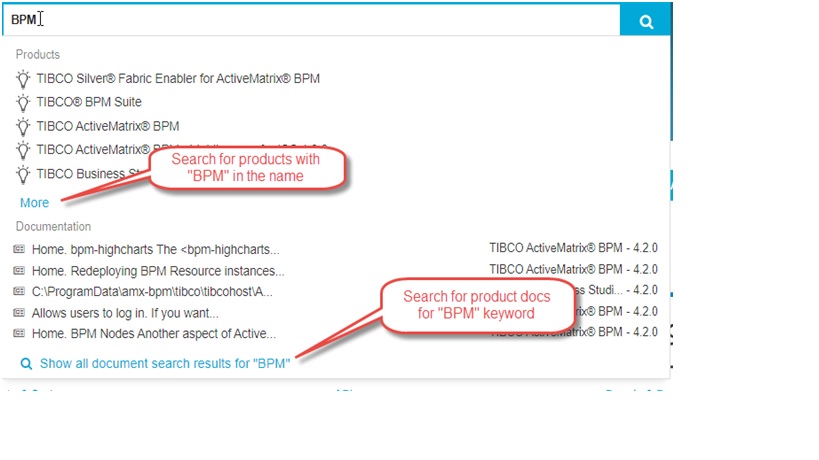
TIBCO provides documentation in both HTML and PDF formats. The documentation in both these formats are bundled in a .zip format and is made available as the Download All button on each product version page. You can download a product documentation in a .zip format by clicking the Download All button on each product page. You can extract the contents of the .zip file and refer to it offline.
You can bookmark a product that you need to refer often. To bookmark a product version, open the product page and click Add Bookmark. So next time, when you access docs.tibco.com, you will see the list of bookmarked products on the top.
However, note that these bookmarks won't appear when you clear the browser cache.
Click RSS Feeds icon to get notification about new product releases.
If you click on the main page, you will be notified when new products are added to the site.
If you click on the product version page, you will be notified if there are any updates to the existing guides.
Sometimes after a product release, some guides are again updated to add more examples or to fix certain doc defects. Such updated guides appear on the product pages with 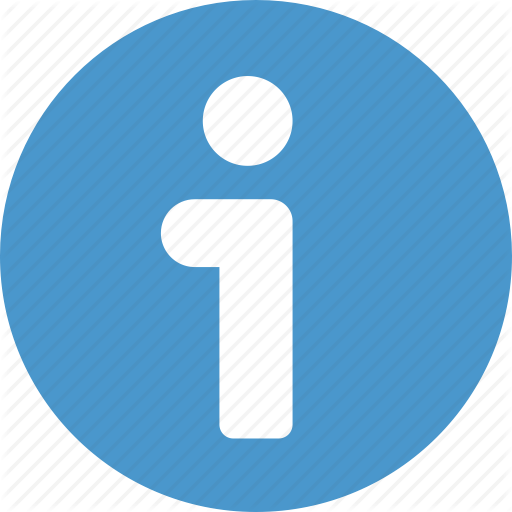 icon. When you access the product page, such guides with
icon. When you access the product page, such guides with 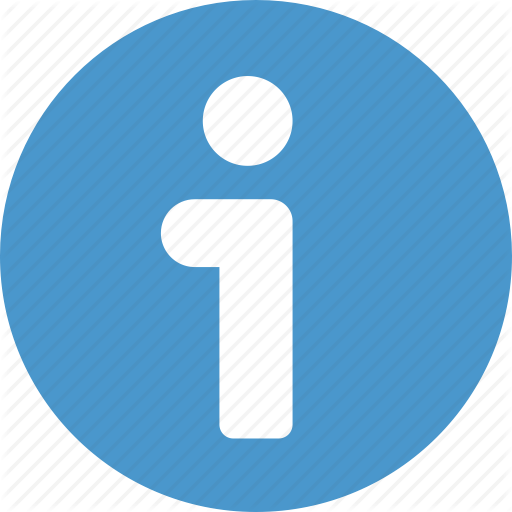 icon can be identified pretty quickly.
icon can be identified pretty quickly.
Alternately, you can subscribe to RSS Feed of that product page to get notified of any such updates.
There are some products for which the guides are provided in various languages. It is based on customer requirement. For example, check TIBCO Spotfire® Analyst documentation.
Click on the language dropdown and select language of your choice. The guides that are available in the selected language appear on the top while remaining guides are provided in the default English language.