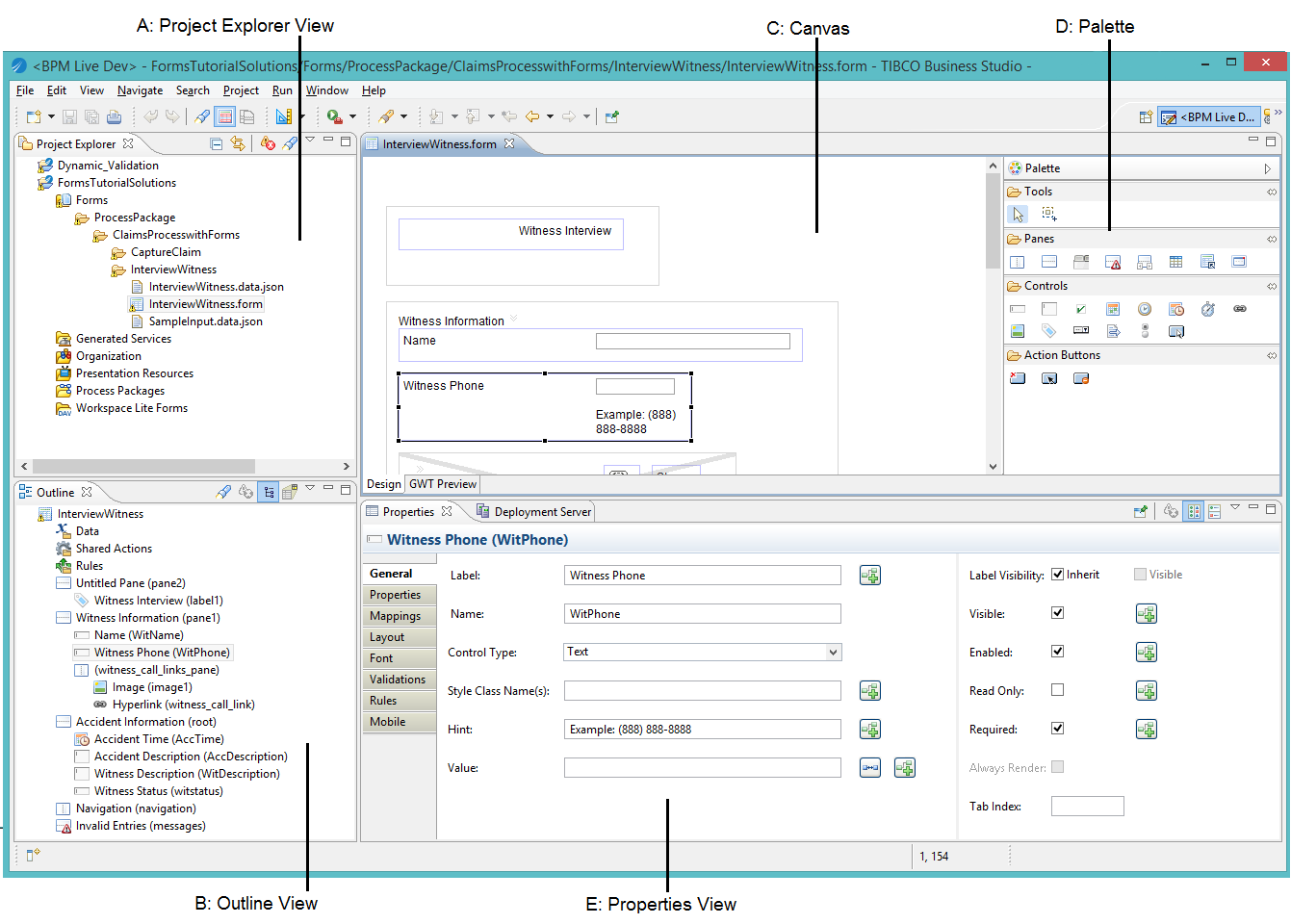The Workbench
The Eclipse workbench for modeling forms appears by default when TIBCO Business Studio is installed. The BPM Modeling perspective provided by TIBCO Business Studio includes certain views and editors that are important for designing and deploying forms.
Note: In Eclipse, the term
view refers to an area of the workbench that displays information related to your Eclipse projects. In the BPM Modeling perspective of TIBCO Business Studio, for instance, there are a number of views, such as the Project Explorer view, the Properties view, and the Outline view, that display objects and information in support of the modeling work you perform in the Process Editor or Form Designer.
-
- B: Outline
- The Outline view shows non-visual and visual elements of the form including form parameters, shared actions, rules, controls and panes.
For more details, see Outline View and Outline View Context Menu.
-
- C: Canvas
- The Canvas is where you create your forms. On creating a form, you notice two tabs at the bottom: a Design tab for modeling forms, and GWT Preview tab for viewing and testing the forms.
For more details on working in the modeling or preview mode, see The Design Tab and Preview Tabs and Form Designer Canvas Context Menu.
-
- D: Palette
- The palette is a part of the Form Designer and provides tools for adding panes and controls to a form, and for selecting objects on a form. Click the Palette arrowhead in the upper right corner to open the palette. The arrow is a toggle between a visible and a hidden palette.
There is also the detachable Palette view (). This palette is very useful to save space when working on multiple processes and/or forms.
For more details, see The Palette for the Form Designer
-
- E: Properties
- The Properties view shows the properties of a selected object on a form, such as a pane or a control, and allows you to edit the values of those properties.
For more details, see
Copyright © Cloud Software Group, Inc. All rights reserved.