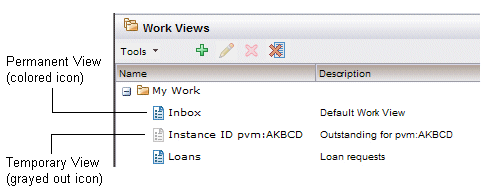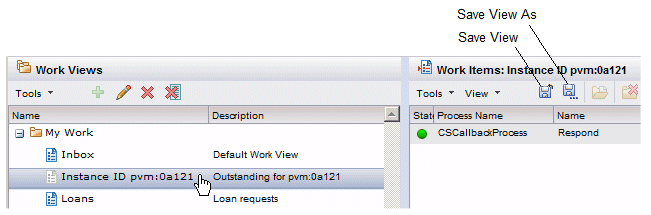Permanent and Temporary Views
Depending on how a view is created, it can be either permanent or temporary.
- A permanent view is saved and will remain in the view list until you explicitly delete it.
- A
temporary view will be automatically deleted from the view list when you log out. If you want to retain a view that is currently temporary, you must explicitly save it (making it permanent) before logging out, otherwise it is lost.
There is also a Remove All Temporary Views button (
 )and menu selection on the view lists that allow you to delate all views that are temporary.
)and menu selection on the view lists that allow you to delate all views that are temporary.
Views that are created in a temporary state are considered the type of view that you would probably not have a desire to save, although you can if you want to. For example, you can quickly create a list of outstanding work items for the selected process instance — the resulting work view is created in a temporary state because it’s probably not a view you want to keep.
Creating views in a temporary state allows you to not worry about them building up in your view list — they will be automatically removed when you log out.
You can tell whether a view is permanent or temporary by the icon in the view list; the icons for temporary views are "grayed out", whereas the icons for permanent views are displayed in color:
Also, if a temporary view is selected in the view list, both the Save View and Save View As... buttons are enabled on the list of items in the view.
For information about saving permanent and temporary views, see Saving Views.
The following summarizes the ways in which permanent and temporary views are created:
- Permanent Views:
- Any view created using the view wizard.
- The default views. Each of the view lists have a default view: the Inbox in the work view list, the All Instances view in the process view list, and the My Activity Today view in the event view list. All of these views can be modified. The All Instances and My Activity Today views can be deleted; the Inbox cannot be deleted.
- Temporary Views:
- Work views created by using either the
Show Outstanding Work Items or
Show Supervised List of Outstanding Work Items functions on the process instance list.
For information about these functions, see Outstanding Work Items.
- Any
contextual event view, which displays a list of events from a specific context. For instance, from a work item list you can display a list of events that pertain to a particular work item, or from a process instance list you can create a list of events that pertain to a particular process instance, etc.
For more information, see Creating a Contextual List of Events.
- Work views created by using either the
Show Outstanding Work Items or
Show Supervised List of Outstanding Work Items functions on the process instance list.