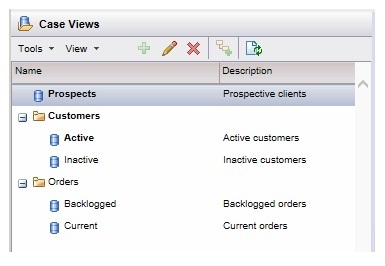Data Views
The Data Views component displays a list of the data views that currently exist.
The Data Views component also contains a wizard that the user can use to create new data views.
An example data views list is shown below:
For information about the functions available from this component, see the "Using Views" topic in the TIBCO Workspace User’s Guide.
Access to each of the functions available on the data views list is controlled by properties on the Data Views component (in conjunction with user access sets, which are described in the TIBCO Workspace Customization and Configuration guide). For information about setting these properties, see Data Views Component Properties.
The Data Views component also publishes events for actions executed from the data views list. For information about these events, see Data Views Component Events.
Data Views Component Properties
The Data Views component contains the following properties, which are used to control access to each of the functions available from the data views list (these properties are used in conjunction with "user access sets" to control access — for more information, see Properties Editor).
| Property | Description |
|---|---|
| New Data View | Enables/disables the ability to create a new data view.
Controls access to the Create New View button on the toolbar, as well as the New selection on the data views list Tools menu. |
| Edit Data View | Enables/disables the ability to edit an existing data view.
Controls access to the Edit View button on the toolbar, as well as the Edit selection on the data views list Tools menu. |
| Remove Data View | Enables/disables the ability to remove an existing data view.
Controls access to the Remove View button on the toolbar, as well as the Remove selection on the data views list Tools menu. |
| New Data View Category | Enables/disables the ability to create a new data view category.
Controls access to the Add Category button on the toolbar, as well as the Add Category selection on the data views list Tools menu. |
Data Views Component Events
The Data Views component publishes the following events, which fire when the action described by the event occurs:
| Event | Description |
|---|---|
| List Item Select (single click) | Indicates the user has
selected a view in the data views list.
Fires when the user single-clicks a view in the data views list, or when the user moves the highlight bar on the data views list using the keyboard arrow keys. Note, however, that this event fires only when a view other than the one currently selected is selected. In other words, clicking on the view already selected does not fire this event. This event also automatically fires when the data views list is displayed. It fires because the first view in the list is automatically selected when the list is displayed. (If there are no views in the list when it is initially displayed, the event does not fire.) |
| List Item Removed | Indicates the user has removed a data view.
Fires when the user either clicks on the Remove View button or chooses the Remove menu selection on the data views list, then clicks OK on the confirmation dialog. |
| List Item Execute (double click) | Indicates the user has
executed a data view in the data views list.
Fires when the user double-clicks a view in the data views list, or when the user presses Enter when a view is already selected (highlighted). |