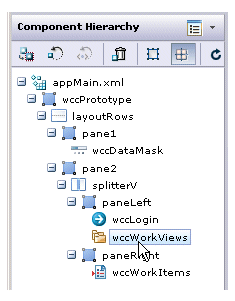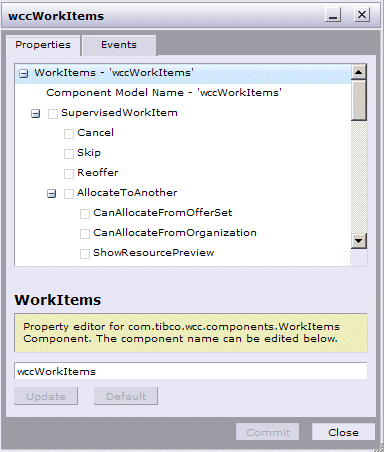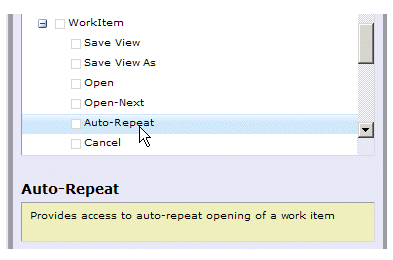Properties Editor
The Properties Editor is used to specify property definitions for Workspace components.
The primary purpose of component properties is to specify how access to functionality exposed by the component is handled. This is done in conjunction with the user access sets defined in the custom application’s user access configuration file, userAccess.xml. User access sets control access in the application based on the logged-in user’s privileges. For information about user access sets, see Workspace Configuration and Customization.
To edit the properties for a particular component, click on the component in the Component Hierarchy palette.
If the Properties/Event Editor is already displayed when you click on the component, it will now show the properties/events for the component you selected in the Component Hierarchy palette.
If the Properties/Events Editor is not currently displayed when you click on the component, a button appears in the General Interface Builder taskbar that, when clicked, displays the Properties/Events Editor:
Click on the Properties tab to display the Properties Editor.
The Properties Editor provides the following information:
- The first line identifies the component type for which you are configuring properties — “WorkItems” in this example, which represents a work item list. Following the component type is the name of the component.
- The second line identifies the component model name. For more information, see Component Names.
- The subsequent information
is a hierarchical tree view of all properties for the component. Each property
represents a piece of functionality that is exposed by the component.
The state of the check box for each property specifies how access to that functionality is handled, as follows:
State Description Unchecked Access to the functionality (the Open button/menu selection in this example) is controlled totally through system actions and user access sets(1) . Checked Access to the functionality is allowed, even if the setting in the user access sets does not allow it. Note, however, that if a system action denies access to the function, it overrides both the user access set and the property setting for the function on the component.
Disabled Access to the functionality is not allowed, event if the function is allowed through a system action and user access set. Note that when you disable access to a parent property in the Properties Editor, all child properties of that parent are also disabled.
(1) For information about system actions and user access sets, see the TIBCO Workspace Configuration and Customization guide.
You can change the state of the property check boxes by double-clicking on the property name/check box. It will cycle through the different states — unchecked, checked, and disabled.
Clicking on the property name causes the field below the property list to display a brief description of the functionality defined by that property. For example:
For more information about the specific functionality available for each component, see Component Reference.