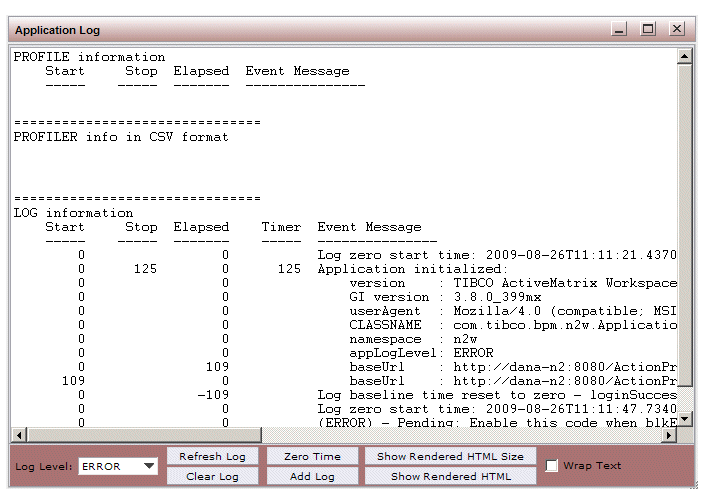Application Log
The Application Log is available to assist with troubleshooting the application. This log provides detailed debug information generated by the application, as well as information about communications between the application and the Action Processor.
To be able to display the Application Log, the logged-in user must have the ApplicationLog user access enabled (for more information, see Available Functions).
To display the Application Log, press the F12 function key while the application is running. A window similar to the following is displayed:
After initiating a function you want to view in the log, click Refresh Log to add it to the display.
The Application Log can be closed by clicking in the X in the upper right corner of the Application Log window.
Note that you can specify the level of log messages that are written to the log by selecting the desired level in the Log Level field drop-down list. The default log level is specified in the config.xml file—see Configuring the Application Log.