An LDAP container contains a list of resources from a specific LDAP server.
Procedure
-
From the top menu bar in the Organization Browser, click
LDAP Container.
If any LDAP containers have been created, they are shown in the
Container Name list.
-
Select the desired container from the
Container Name list.
-
Click the
View Resources link.
The list of resources in the selected container is shown in the left pane:
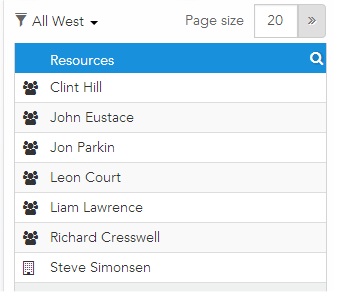
The icon to the left of the resource name indicates the following:
Note: If there are multiple LDAP containers that use the same LDAP source, the same resource may appear in multiple LDAP containers as a candidate resource. However, once a resource is made a BPM resource, the same resource cannot be created from another LDAP container using the same "Resource Name".
Note: If you select an LDAP container that uses an LDAP server that is currently offline, a message is displayed informing you that the resource list cannot currently be viewed.
- Optional:
Choose which resources you want to display in the list by clicking the
 above the resource list.
above the resource list.
- All - Displays both candidate resources and BPM resources.
- BPM Only - Displays only BPM resources.
- Non-BPM Only - Displays only candidate resources.
- Error Marked Only - Displays resources that have some sort of error condition. One error condition is for a "missing resource" -- see
Missing Resource.
-
Optionally use the
Page Size field to specify the number of resources to display in the list, or click the
 button to page through the pages of resources.
button to page through the pages of resources.
Note: The LDAP server may impose its own page-size limit. If the LDAP server has a page-size specified (which is commonly 1000), it takes precedence over the value specified in the
Page Size field.
Returning to the Resource List
Note that once you display a resource list, you can navigate to other areas of the Organization Browser (for example, to view groups or organizations), then easily return to the previously displayed resource list by clicking the
Resources button in the top-level header bar of the Organization Browser.
Copyright © Cloud Software Group, Inc. All rights reserved.

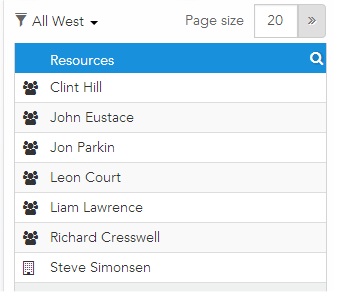




 above the resource list.
above the resource list.
 button to page through the pages of resources.
button to page through the pages of resources.