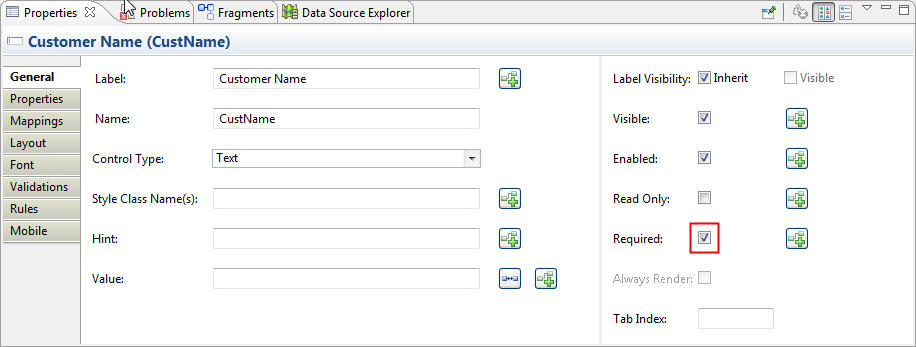Modifying Control Properties: Labels, Required, and Hint Values
Labels are derived from the relevant datum label of the XPDL process. If you set the datum label and Required and Hints properties manually, they get overwritten next time parameters are synchronized.
The next step is to modify the labels and, in some cases, the Required and Hint properties of the controls by editing values on the controls’ property sheets.
Procedure
Copyright © Cloud Software Group, Inc. All rights reserved.