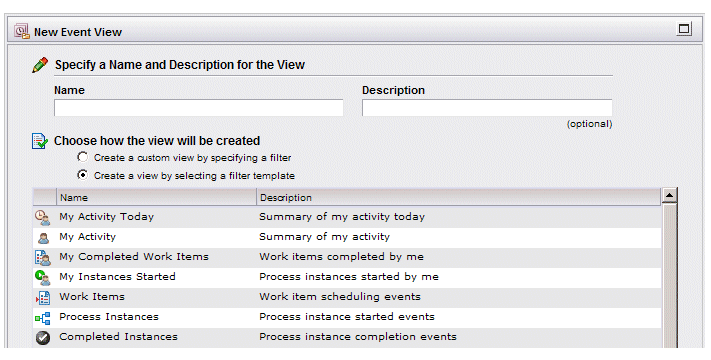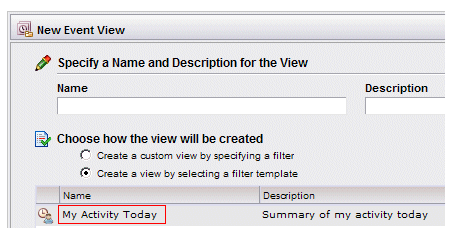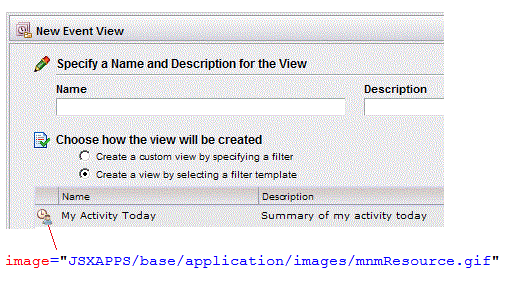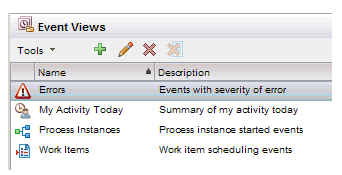Customizing View Templates
Event view templates can be used when creating an event view using the wizard. The templates are pre-defined filters that allow the user to quickly create an event view.
Event view templates are specified in the eventViewTemplates.xml file. For information about the location of this file, see Location of the Event Configuration Files to Configure.
The eventViewTemplates.xml file is composed of a number of <template/> elements, each of which provides a selection on the New Event View dialog when the Create a view by selecting a filter template option is selected (see the illustration below).
You can modify or delete the existing example templates provided in Workspace, or create new templates, using the information provided below.
Each <template/> element in the eventViewTemplates.xml file has:
- Six attributes that define the characteristics of the template. These attributes are described below.
- A <filters/> element with one or more subordinate <filter/> elements that specify the pre-defined filters that will be available on the event list that results from an event view being created using a template. For information about specifying these pre-defined filters, see Specifying Pre-defined Filters.
<template id="0"
name="eventViewTemplates.name.myActivityToday"
image="JSXAPPS/base/application/images/UserToday.gif"
defaultEventView="true"
defaultFilterId="eventViewTemplates.id.summary"
defaultEventDescription="detail">
<filters>
<!-- All activity by this resource -->
<filter id="eventViewTemplates.id.all"
query="principalName='{sessionResourceName}' AND creationTime = {~TODAY~}"
description="eventViewTemplates.description.allMyActivityToday"/>
.
.
.
</template>
Id Attribute
This attribute is an identifier for the event template record. This must be unique within the eventViewTemplates.xml file.
name Attribute
This attribute specifies the text to display in the Name column on the New Event View dialog for the template represented by the <template/> element:
Note that this text also becomes the default name of the newly created event view, although the user can change it in the Name field on the New Event View dialog.
The name attribute contains a key that points to the text string in the eventLocale.xml file—for more information, see Event-Related Text.
image Attribute
This attribute specifies the image to display to the left of the template name on the New Event View dialog when the user is choosing a template, as well as on the Event Views list after creating the event view with the template. For example:
defaultEventView
This attribute specifies whether or not the event view template is used to automatically create an event view that is shown in the user’s event view list the first time the user logs in.
By default, four of the pre-defined event view templates have this attribute set to “true”. They are:
This results in the user’s event view list appearing as follows on the first login:
After the initial login, the event view list will contain the event views that were present the last time the user logged out (except for temporary views, which are removed upon logout).
defaultFilterId Attribute
This attribute specifies which of the pre-defined filters specified by the <filter/> element to display by default.
For more information, see Specifying Pre-defined Filters.
defaultEventDescription Attribute
This attribute specifies which of the descriptions (summary or detail) to display in the description column by default.
For more information, see Customizing Event Descriptions.