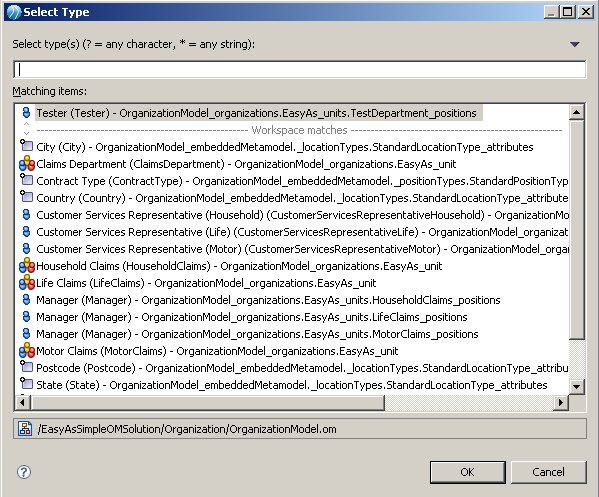Mapping a Participant to an Organization Model
First you will map the Participant Process Tester, which is used by the user tasks in ChainingStart, to a position in the imported organization model.
Procedure
Previous topic: Importing the Initial Resources
Copyright © Cloud Software Group, Inc. All rights reserved.