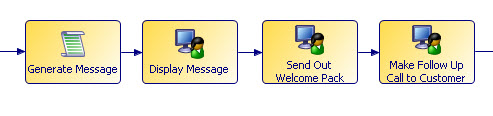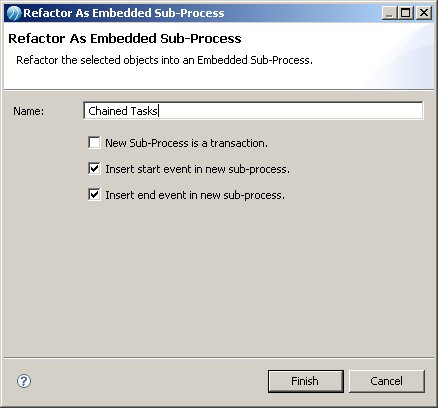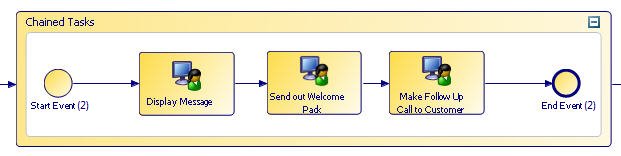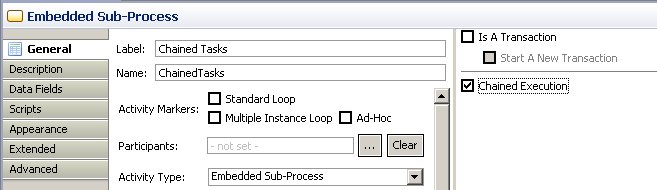Making Sure a Sequence of Tasks is Performed by the Same User
There will often be occasions when you want one user to take responsibility for seeing a process through a number of steps, rather than a number of different users being involved. To do this, you need to link tasks in a chained execution.
Procedure
Next topic: Deploying and Running the Process
Previous topic: Mapping a Participant to an Organization Model
Copyright © Cloud Software Group, Inc. All rights reserved.