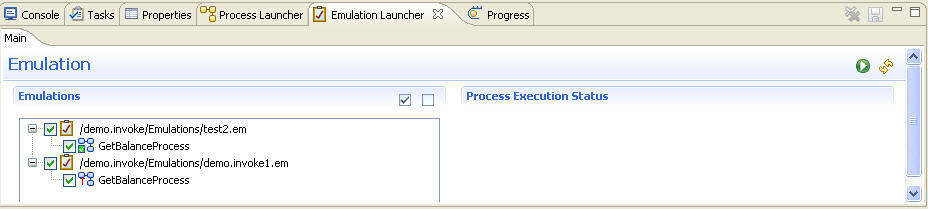Performing Batch Testing
If you want to run multiple processes without debugging, you can perform batch testing. The Emulation Launcher view is the process batch testing UI.
Note: The emulation file needs an input in order for batch testing to be executed. See
Adding and Editing Emulation Files. Make sure you follow these steps:
- Give the input values in the SOAP request on the process launcher tab.
- Start the instance.
- Click on the Save Emulation Result button at right top corner in the tab.
- Give the path of Emulation folder and name of emulation file in which you want to save the result.
- Select the process and click Finish.
Procedure
Previous topic: Debugging the Process with Test Data
Copyright © Cloud Software Group, Inc. All rights reserved.