In this task, you start TIBCO BusinessEvents® Extreme Studio and create an empty project.
What is TIBCO BusinessEvents® Extreme Studio? TIBCO BusinessEvents® Extreme Studio is the Eclipse-based user interface for TIBCO BusinessEvents® Extreme . It enables you to build, test, and debug projects. Use of this industry-standard development framework shortens your learning curve and enables you to take advantage of common tools and facilities.
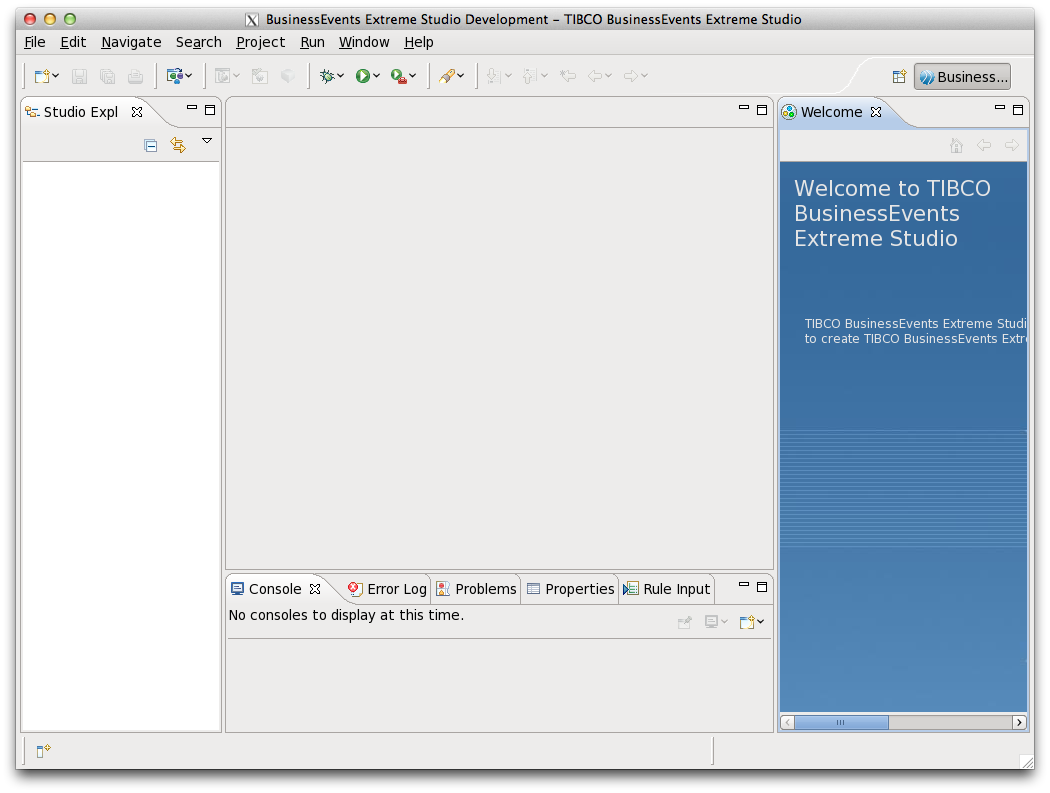
What are the TIBCO BusinessEvents® Extreme Perspectives? TIBCO BusinessEvents® Extreme Studio adds these Eclipse perspectives:
TIBCO BusinessEvents® Extreme Studio Debug
TIBCO BusinessEvents® Extreme Studio Development
TIBCO BusinessEvents® Extreme Studio Diagram
TIBCO BusinessEvents® Extreme switches perspectives transparently depending on the editor you are working with.
What are the bottom tabs? In the lower part of the user interface are various tabs used as needed:
Console The Console view displays and logs errors that occur while running TIBCO BusinessEvents® Extreme Studio.
Error Log The Error Log view captures all the warnings and errors logged by Eclipse plug-ins. The log file itself has the extension
.logfile and it is stored in the.metadatasubdirectory of the workspace.Problems The Problems view reports all validation errors in the project, including language validation errors, access control errors, and so on. It also displays messages relating to the project analyzer. Double-click a problem entry to open the associated editor. See the section called “Analyze and Validate the Project” for more details.
Properties The Properties view shows meta-data about a resource. To view the meta-data, click the resource in TIBCO BusinessEvents® Extreme Studio Explorer. Not all resources use this tab.
Rule Input. The Rule Input view is used to provide debug data to test rules during development.
How should I organize project
folders? When you create a new project a set of folders is
created. You can use a different folder structure to organize your project
components in any way you like. Projects should be kept simple and use
provided folder names such as Concepts,
Events, Rules,
Java. More complex projects might use a different
folder hierarchy with names that relate to the purpose or contents of the
folders.
![[Note]](images/note.png) | |
Project Tasks in TIBCO BusinessEvents® Extreme Application Developer’s Guide discusses actions you can take at the project level such as importing projects, validating projects, using project libraries, and so on. |
Start TIBCO BusinessEvents® Extreme Studio.
In Windows, click
Start > All Programs > TIBCO >Your Environment> TIBCO BusinessEvents® Extreme > Studio.In Linux,
cdTIBCO_HOME/be/5.1/studio/eclipse. Execute thestudioexecutable in that directory.
The first time you run TIBCO BusinessEvents® Extreme Studio, a Welcome screen displays. You can access this guide from the Welcome page. Click the X next to
Welcometo dismiss the screen.As needed, create a workspace for your tutorial projects. Select
File > Switch Workspace > Otherand select the directory you want to use. You can create a new directory.Right click in the TIBCO BusinessEvents® Extreme Studio Explorer view (the panel on the left, where the project folders will display), and select
New > Project. You see the New Project wizard.From the list, select
TIBCO BusinessEvents® Extreme > Studio Project.Then click
Next.In the New Studio Project dialog, enter the project name
FraudDetection, and clickFinish. (If you want to use a non-default location, uncheck theUse default locationcheck box and select the location.)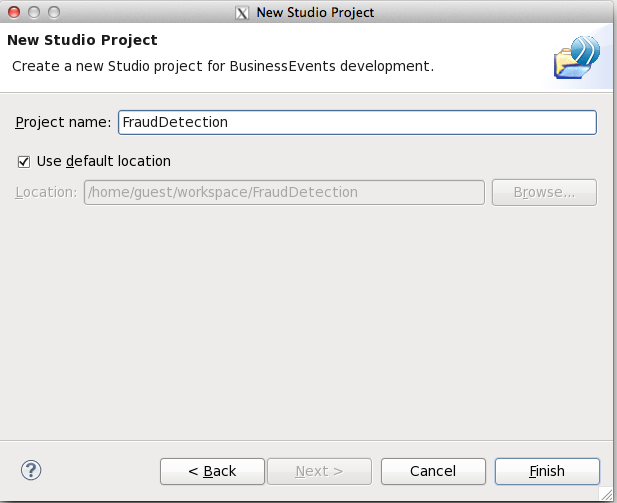
In the TIBCO BusinessEvents® Extreme Studio Explorer, the root folder of the project is called
FraudDetection. It has a set of project subfolders.In addition you may see links for various diagrams:
FraudDetection.conceptview,FraudDetection.eventviewandFraudDetection.projectview. These are respectively concept model, event model, and project (or element) diagrams. Diagrams are created dynamically and are not saved. More diagrams are available for other purposes. They are UML compliant, with some exceptions. Some diagrams are created only when requested.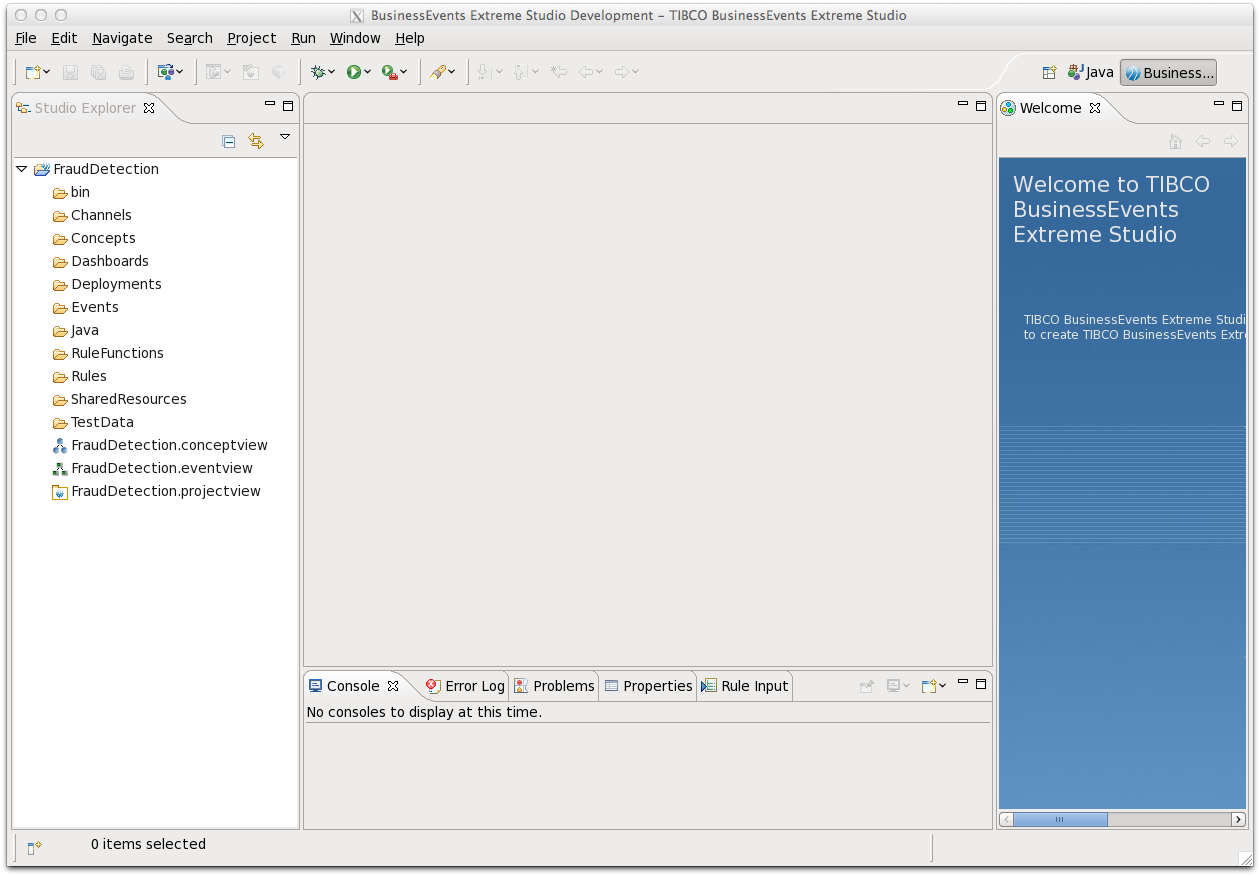
Save the project.
To save all changes to all resources in a project (since last save), click
File > Save Allor clickCtrl+Shift+S.To save changes in just the currently viewed resource, click
File > Saveor clickCtrl+S, or click theSavebutton.
You have created a new empty project in the TIBCO BusinessEvents® Extreme Studio Development perspective.
Next you will begin to define your TIBCO BusinessEvents® Extreme project by building a channel for information to enter the deployed application, and a destination for the application to listen to.
The order in which you build up the project is not fixed. For example, instead you might define the project ontology first.