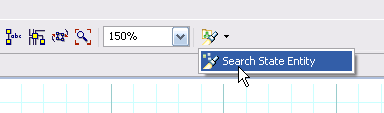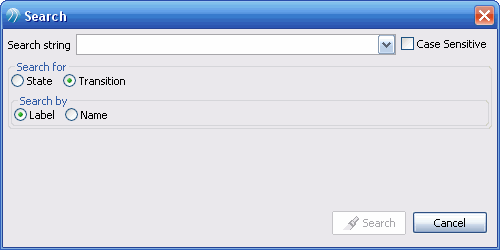State models can become quite complex. You can search for specific states or transitions using the State Modeler Search Entity feature. It enables you to search either state nodes or transition edges in any one search.
Procedure
-
Open the state model in the editor. In the toolbar, click the drop-down list beside the
Search Diagram Entities button, and select
Search State Entity:
You see the following search dialog:
-
Type a search string.
Search text persists in the drop-down list until you dismiss the dialog.
-
Select how and where to search as desired:
- To make the search case sensitive, select the Case Sensitive checkbox.
- To search for a state, click the
State button.
- To search for a state transition, click the
Transition button and then click the
Label
or
Name
button to select whether to search by label or by name.
-
Click
Search.
If a match is found, the matching state or transition is selected and the diagram centers on it.
Copyright © Cloud Software Group, Inc. All Rights Reserved.