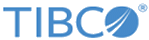Adding State Models
You can add complex states that allow you to nest nodes and transitions within them. You can also add Call State Model nodes, which allow you to call other state models.
For a guide to the settings see State Model Resource Reference.
Procedure
Result
What you do next depends on the nature of the state model you want to define, how you prefer to work, and other actions you may want to do relating to the state model. See Outlining a State Model for suggestions.
The Studio Explorer view shows the state model in the folder where you add it. Note that, as a helpful reminder, the state model also appears as a child of the concept that owns it, but shortcut menu options do not appear here.
Related concepts
Related tasks
Copyright © Cloud Software Group, Inc. All rights reserved.