Committing Project Artifacts to RMS at the Command Line
You can commit various project artifacts to RMS using command line as well so that TIBCO BusinessEvents Decision Manager users can check them out to work locally on them.
Procedure
Result
Table 2, TIBCO BusinessEvents Studio Tools Options for RMS Commit, provides detailed information about the options.
| Option | Description |
|---|---|
-rms commit |
Within the rms category of operations, specifies the commit tool for committing project artifacts to RMS. |
-h |
Optional. Displays help. |
-studioProjPath |
File path to the TIBCO BusinessEvents Studio project that contains the artifacts to be committed. |
-rmsBaseURL |
Base URL of the RMS server. |
-rmsUsername |
Username required to log into the RMS server |
-rmsPassword |
Password, if required to log into the RMS server. |
-artifactPath |
TIBCO BusinessEvents Studio project path to the artifacts to be imported. Valid values are decisiontable, domain, channel, concept, event, timeevent, ruletemplate, ruletemplateview, and metric. When another user checks out the project, the committed artifacts are copied to that user’s project. |
Copyright © Cloud Software Group, Inc. All Rights Reserved.