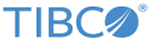Using the
Field Settings option of the column, you can set a default expression for the column for all new rules.
Procedure
-
Right-click any one of the column headers to open the column's option menu.
-
Select the
Field Settings option.
The
Field Settings dialog is displayed.
-
Enter the default value for the column in the
Default Expr text box.
This default value is used for the column, whenever you add a new row.
The
Include existing rules check box is activated.
-
Select the
Include existing rules check box to fill all the blank cells for the column with the default value specified in the
Default Expr text box.
-
Click
OK.
The
Field Settings dialog closes.
Result
Now the value of the
Default Expr field is used as the default value for the column for new rules. If you have selected the
Include existing rules check box, all empty cells for the column in the decision table are replaced by the default value.
Copyright © Cloud Software Group, Inc. All rights reserved.