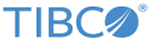Filtering Rows
When you are working with large tables, it can be helpful to filter the rows so you can focus on certain ones.
You can filter on multiple columns. For example, you might filter column A to show only rows with one value for A, and another column B to show only rows with one value for B.
Note: To enable or disable filtering on conditions or actions or both, select
and set the Condition field filter and Action field filter settings as desired. See
Decision Table Related Preferences
Procedure
Related tasks
Related reference
Copyright © Cloud Software Group, Inc. All rights reserved.