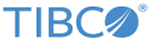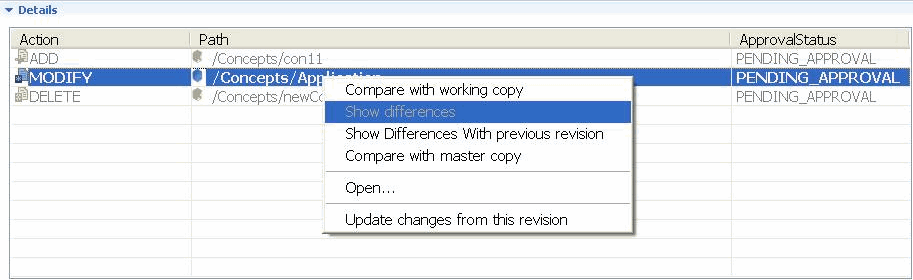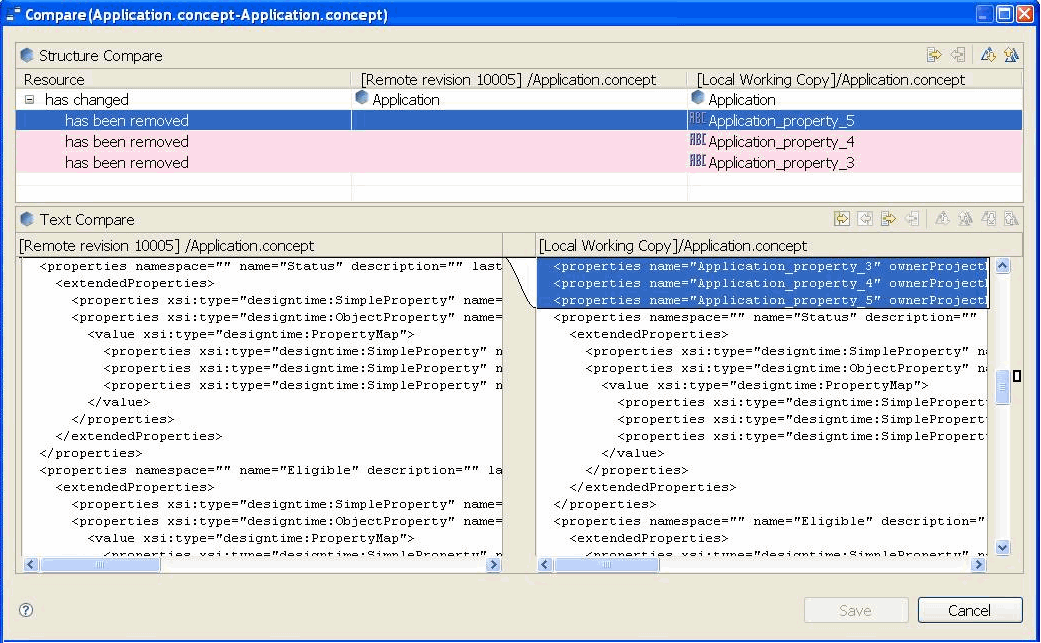Comparing and Merging Artifacts
View the difference between two copies of artifact and merge those copies to sync any changes done by others, or revert to any previous revision.
The History View provides options to compare between:
- Two revisions of the same artifact
- One revision and one working (local) copy of an artifact
- One revision and the master or approved copy of an artifact
In addition, the History View also lets you merge structure or text into a local copy from any remote copy. Structure compare is available for all RMS artifacts except for Rules and Rule Functions. Text compare is available for all RMS artifacts. You can also revert the changes you merged in the local copy.
Procedure
Related tasks
Related reference
Copyright © Cloud Software Group, Inc. All rights reserved.