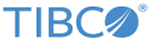Committing Artifacts
Every update to the project needs to be committed to the RMS. These commits then follow the approval process before being applied to the project in RMS.
Copies of submitted artifacts are saved in cache, with the names of the users who submitted them, version numbers, and the status Commited. A task is created for the Approver role to review the check-in requests.
A Request ID is assigned to each commit request. This ID is used in other dialogs to allow you to view details on the request.
You can view the entire audit record of previous status changes for a checkin. This is especially useful for multi-stage approval process so that different reviewers actually share views on why a particular checkin was approved or rejected.
Procedure
Related tasks
Related reference
Copyright © Cloud Software Group, Inc. All rights reserved.