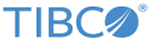Updating (Synchronizing) a Project
It is recommended that you log into the RMS server, and update (synchronize) your local copy of a project with the most recent changes before continuing to work on it.
Other users may have checked in changes, additions, and deletions that are now available for checkout. You can choose what updates to accept. Changes and additions to individual decision tables and the domain model are listed.
See Comparing and Merging Decision Tables for more information on comparing decision tables and merging changes.
Procedure
Related tasks
Related reference
Copyright © Cloud Software Group, Inc. All rights reserved.