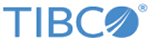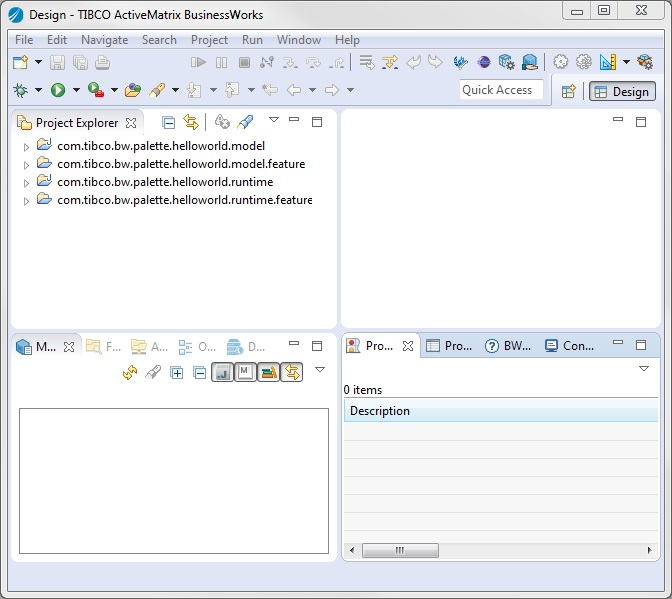Adding Business Logic
After configuring the plug-in palette and activity, you can add business logic for the SayHello activity.
Prerequisites
Ensure that you have generated a HelloWorld palette and a SayHello activity, as described in Defining a HelloWorld Palette.
Procedure
Copyright © Cloud Software Group, Inc. All rights reserved.