DBPoller Schema
When you create a new DBPoller schema, a corresponding section is created on the Schemas page.
The Configuration tab contains the following fields:
The Schema tab contains the following UI options:
The Options tab contains the following fields for the Data Event Poller activity:
| Field | Module Property? | Description |
|---|---|---|
| Storage Mode | No | Select how the stage table keeps the event information. You can either Publish by Value or Publish by Reference. If you select Publish by Reference as the storage mode when you select the reference object, you can see all the column details such as Column, XSD Type, and DB Type. |
| Publishing Table | No | Displays the stage table name. This name can be modified.
Note: You can use only alphanumeric characters and an underscore in the table name. No other special characters are allowed in the table name.
See Publishing Table for more information on the columns in the publishing table. |
| Referred Object | No | You can add a reference object from the same schema or a different schema. This option is enabled only when the Storage Mode is Publish by Reference.
You can also download a table or a view as a referred object. If this field is empty, the plug-in reads data from the source table. Note: If you specify a table or view as a referred object, the referred object must contain columns with the same names and data types as the primary key columns in the source table. The primary key values in the source table must be the same as the primary key values or the subset of primary key values in the referred object.
For more information about how to add a reference object, see Creating a Schema by Using the ADB Configuration Shared Resource. |
| Publish Child Data | No | Select the check box if you want to publish the parent table and the child table data.
The default is true. |
| Referred Object | No | Displays the name of the table that is selected as the referred object. |
| Select | No | Click this button to select a table as a referred object. |
| Refresh | No | When the schema is altered, you can click this button to refresh the schema displayed in the Referred Object Table. |

|
No | Click this button to clear the selected referred object. |
| Referred Object Table | ||
| Columns | No | Displays the columns in the referred object. |
| XSD Type | No | Displays the XSD type of the column. |
| DB Type | No | Displays the data type of the database column. |
You can use the Child Table Order By tab to specify the columns of an Order By clause used for each child table query. The plug-in returns the child table result set in a particular sequence.
The Child Table Order By tab contains the following fields for the Data Event Poller activity:
When you use the DB2 connection, the DB2 tab is available on the Schemas page. The DB2 tab contains the following fields for the Data Event Poller activity:
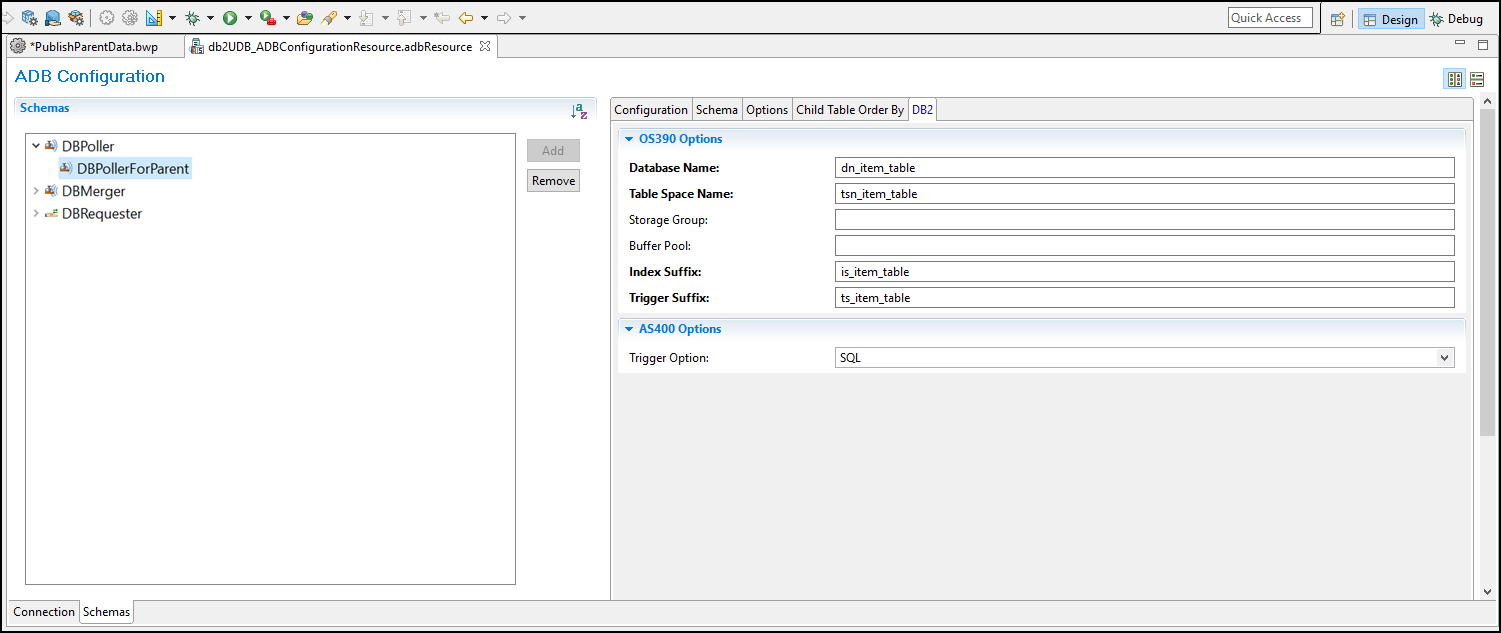
| Icon/Option | Description |
|---|---|
| OS390 Options | |
| Database Name | Name of the database that you want to put your publishing table in. |
| Table Space Name | Name of the table space where the publishing table is located. |
| Storage Group | Optional.
The designator of the storage group that holds the publishing table indexes. |
| Buffer Pool | Optional.
Name of the buffer pool to be used for indexes. |
| Index Suffix | A suffix of your choice, up to 13 characters, that the plug-in appends to each of the indexes (IDX_1 and IDX_2). |
| Trigger Suffix | A suffix of your choice, up to 5 characters, that the plug-in appends to each of the triggers (T1, T2, and T3). |
| AS400 Options | |
| Trigger Option | The new data from the source table is copied to the publishing table by setting the trigger options. Currently, the SQL option is available.
SQL: The SQL trigger can be insert, update, or a delete trigger. When copying from the source table to the publishing table, the prompt is not returned until all data is written. |
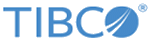
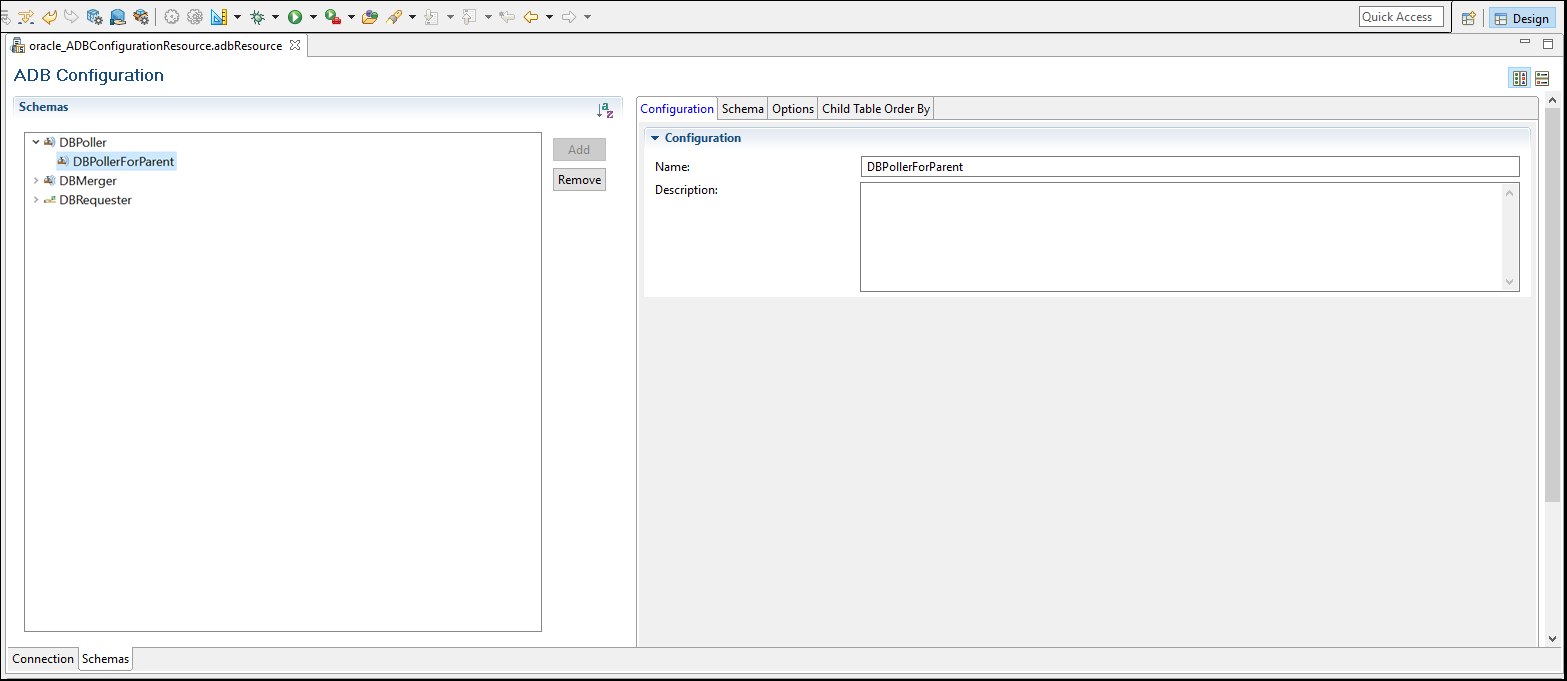
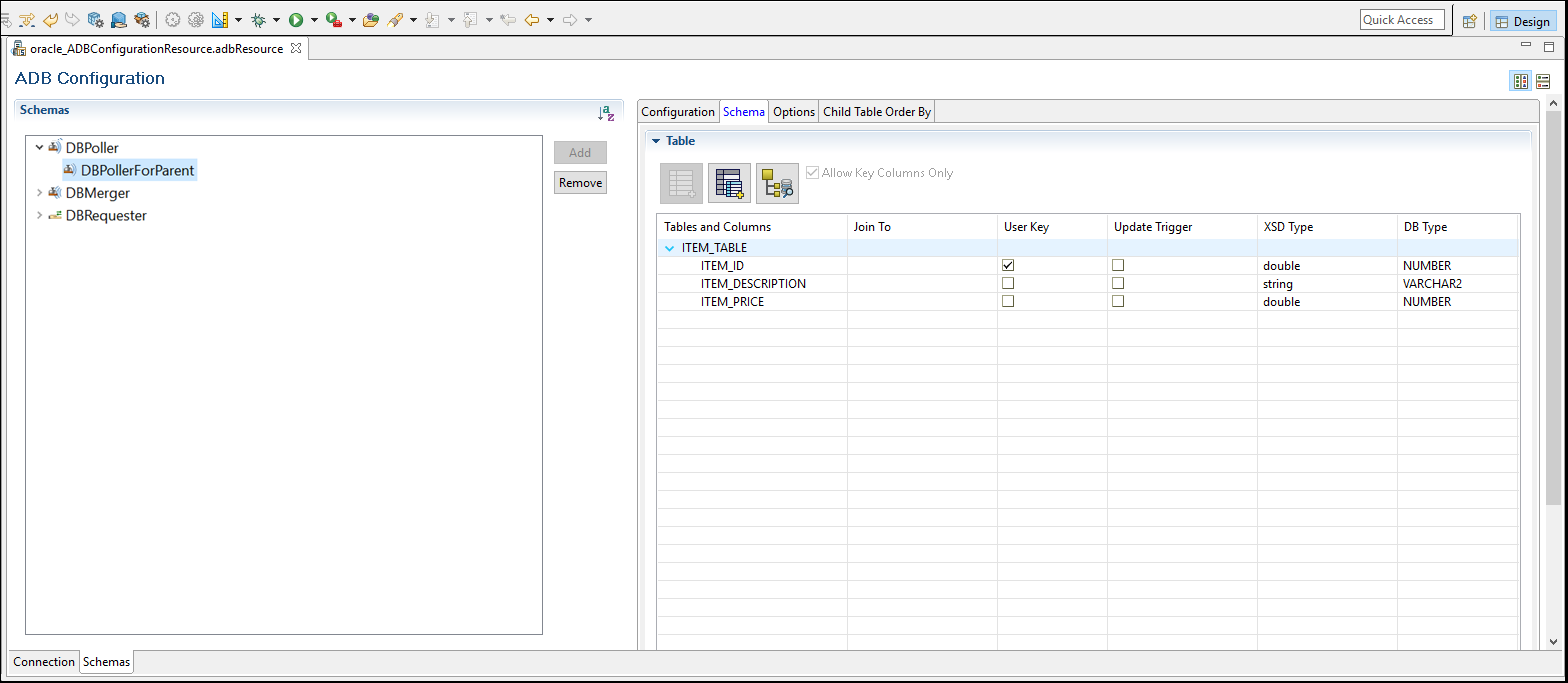



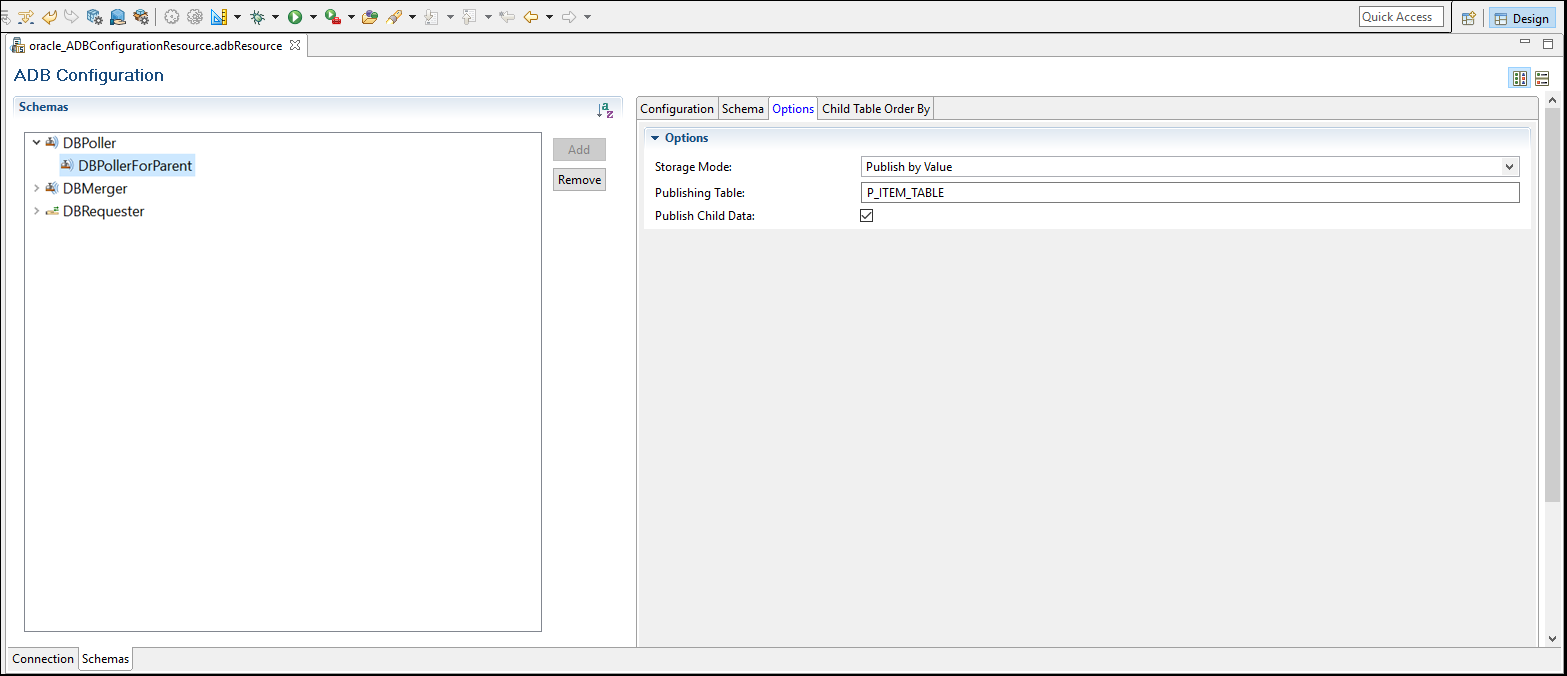
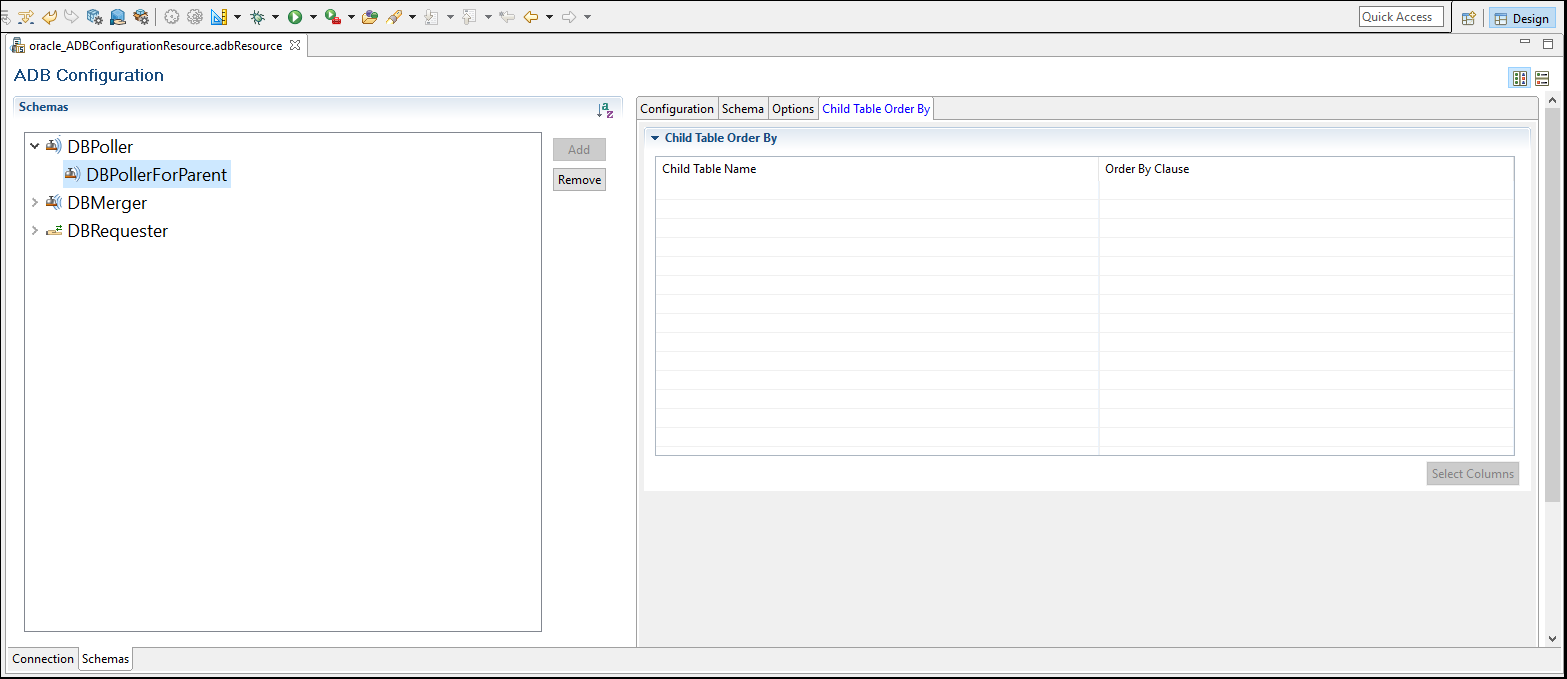
 - Moves the selected column to the
- Moves the selected column to the
 - Moves the selected column from the
- Moves the selected column from the
 - Moves the selected column to one level above in the
- Moves the selected column to one level above in the
 - Moves the selected column to one level below in the
- Moves the selected column to one level below in the