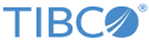Running the Sample Project
You can run the sample project to see how TIBCO ActiveMatrix BusinessWorks Plug-in for EJB works.
Prerequisites
Procedure
- In the Project Explorer view, expand lib. Double-click jboss-ejb-client.properties and jndi.properties and update the contents according to your JBoss Application Server.
- In the Project Explorer view, expand the Resource folder, and then expand the test shared resource.
- Double-click NewEJBResource.ejbResource to edit the EJB connection, and then click Test Connection to validate your connection.
- In the Project Explorer view, expand the Module Descriptors resource, and then double-click Components.
-
By default, all the processes are listed in the Components editor. In the Components editor, select the process that you do not want to run and click
 .
.
-
On the toolbar, click the
 icon to save your changes.
icon to save your changes.
- From the menu, click to run the selected process.
- In the Run Configurations dialog, expand BusinessWorks Application and click BWApplication.
- In the right panel, click the Applications tab, and select the check box next to Examples.application.
- Click Run to run the process.
-
Click the
 icon to stop the process.
icon to stop the process.
- Configurations for basic_use_ejb2
The basic_use_ejb2 process shows how to perform a lookup of an EJB 2.x home object, create a remote object, and invoke a remote method. - Configurations for basic_use_ejb3
The basic_use_ejb3 process shows how to perform a lookup of an EJB 3.x remote object and invoke a remote method. - Configurations for ejb_with_java_invoke
The ejb_with_java_invoke process shows how to use the EJB activities with the Java Invoke activities, to add, update, and delete data in a catalogue. - Configurations for ejb3_with_JavaToXml
The ejb3_with_JavaToXml process shows how to use EJB activities with a JavaToXML activity to convert an EJB 3.x remote object to XML format. - Configurations for remote_object_release
The remote_object_release process shows how to release EJB 2.x remote objects in one process instance. - Configurations for stateless_remote_cache
The stateless_remote_cache process shows how to keep an EJB 2.x remote object in a cache when handling a stateless session bean.
Copyright © Cloud Software Group, Inc. All rights reserved.