ReadQueue
Use the ReadQueue activity to read messages from a data queue.
General
In the General tab of the ReadQueue activity, you can specify a data queue to read message from.
| Field | Process Property? | Module Property? | Description |
|---|---|---|---|
| Name | No | No | The name to be displayed as the label for the activity in the process. |
| IBM i Connection | No | Yes | Click
If no matching IBM i shared resources are found, click Create Shared Resource to create one. See Creating an IBM i Shared Resource for more details. |
| Data Queue | Yes | Yes | The name of the data queue(*DTAQ) to read message from. The format of the data queue name is
library_name/data_queue_name.
Type the data queue name manually, or click
Note:
|
| Key Value | Yes | Yes | Enter a value for the key.
If the length of the entered value is the same as the length of the key defined in the data queue, the ReadQueue activity filters the messages using the value. |
| Browse Mode | No | No | When enabled, this option will cause the activity to peek at the queue and return the message. The message is left on the queue, but its contents are presented in the activity's output. The compare semantics used to get the next message from the queue are exposed on the Input tab field "searchtype." If the activity is used in a loop, you can map the key from one read/browse operation onto the input of the next, and the "searchtype" is dynamically adjusted to process the messages on a queue in any desired key sequence. |
| Is Shared | No | No | Select this check box to retrieve the messages which contains the shared message. |
| Shared Message | Yes | Yes |
Enter the value of the shared message to retrieve the message containing this value from the data queue. |
| MaxWaitTime | Yes | Yes | The maximum time (in milliseconds) to wait if the data queue contains no messages. The default value is 0. |
After the configuration, click Verify Queue to test whether the specified configuration results in a valid connection to the data queue.
Advanced
In the Advanced tab of the ReadQueue activity, you can customize a message schema to read the message from a data queue.
Click Initialize Schema to initialize a message schema. If the queue specified on the General tab is keyed, and the configuration has passed queue verification, a key field will automatically be inserted into the schema. If the shared message value has been specified on the General tab, and the configuration has passed queue verification, a sharedMessage field will automatically be inserted into the schema. To create a message schema, see Creating a Message Schema for more information. Click Copy to copy the message schema to another activity. Click Paste to overwrite the current schema with a schema copied from another activity.
| Column Name | Description |
|---|---|
| Input Source | Select either a dedicated schema or binary output for the activity. If you select a dedicated schema, you can construct the format of the message in the wizard below. If you select binary output, the output schema presents fields for the key and raw bytes to be mapped. This is useful when parsing data via the Data Conversion Plug-in. The schema construction wizard is disabled if you select binary input. |
| Schema | The schema that you want to define. |
| Description | A short description of the parameter. |
| IBM i Type | The data type of the parameter that is defined on an IBM i system. |
| Plugin Type | The data type used in this plug-in corresponding to the data type on the IBM i system. |
| Sequence |
Enter an integer for the corresponding item or schemaNode. The entered value indicates the maximum occurrences of the attribute in the Output tab. |
| Directionality | This field can be one of three values: "inout", "in", or "out." These values control whether the field will fall on the input, output, or both schema tabs for mapping purposes. It is only applicable for program and service program activities and should be defaulted to "inout" for all others. |
Input
Output
The following is the output for the activity:
| Output Item | Data Type | Description |
|---|---|---|
| Success | Boolean | A value of
true indicates the operation succeeded.
A value of false indicates the operation failed. |
| Results | Complex | If the operation is successful, the message content is filled in under the Results node. Otherwise, nothing is filled in under the Results node. |
Fault
The Fault tab lists exceptions that are thrown by the ReadQueue activity:
| Fault | Thrown When... |
|---|---|
| IBMiPluginException | The plug-in fails to get a status response due to a plug-in error. |
| ActivityTimedOutException | The plug-in fails to get a status response due to a timeout error. |
| IBMiParameterConvertException | The plug-in fails to convert the schema parameters. |
| IBMiRemoteException | The plug-in fails to communicate with an IBM i system. |

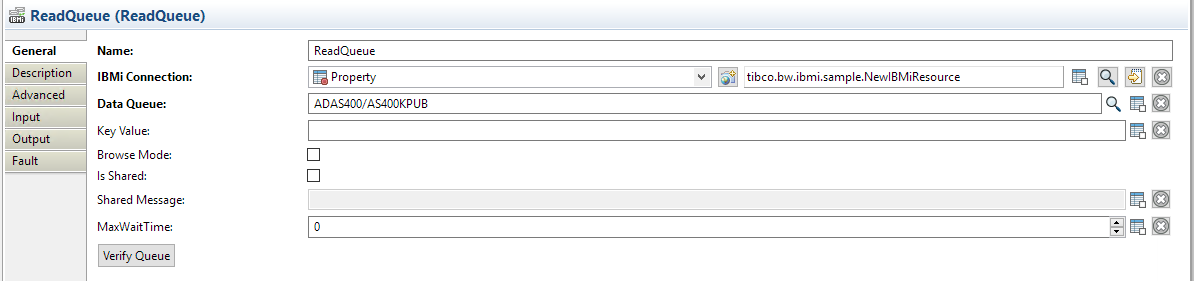
 to open the
to open the