CallProgram
Use the CallProgram activity to invoke an application program running on an IBM i system.
General
The General tab contains the following fields:
| Field | Process Property? | Module Property? | Description |
|---|---|---|---|
| Name | No | No | The name to be displayed as the label for the activity in the process. |
| IBM i Connection | No | Yes | Click
If no matching IBM i shared resources are found, click Create Shared Resource to create one. See Creating an IBM i Shared Resource for more details. |
| Program Object | Yes | Yes | The name of the program object (*PGM object). The format of the program object name is
library_name/program_name.
You can type the program object name, or click
|
| Enable PCML | Yes | Yes |
Select this option to process a PCML file to acquire program schema. It disables the Source File and Source Member fields and makes the PCML File and PCML Program Name fields editable. The plug-in parses the PCML file instead of parsing the source member. |
| Source File | Yes | Yes | The name of the source file that contains the program source member. The format of the source file name is
library_name/source_file_name.
Type the source file name, or click
|
| Source Member | Yes | Yes | The name of the program source member. The source member contains the message schema. |
| Wait Time (seconds) | Yes | Yes | Specify a time interval (in seconds) to wait for the completion of a program object invocation.
For example, if you set the value to 500, the activity waits 500 seconds before timing out and moving onto the next activity. In this 500 seconds, the program object invocation can succeed or fail. The default value of Wait Time is 300 seconds. You can choose any value from a range of 300 seconds to 99999 seconds. |
| PCML File | Yes | Yes | Specify the path to the PCML file that contains program parameters.
Click
|
| PCML Program Name | Yes | Yes | Enter the name of a specific program contained in the PCML file. |
Advanced
In the Advanced tab, you can load the message schema from the IBM i system in real time. Also, you can customize a message schema, see Creating a Message Schema for more information.
| Column Name | Description |
|---|---|
| Schema | The schema of the object which is defined on the IBM i system. |
| Description | A short description of a parameter. |
| IBM i Type | The data type of a parameter that is defined on an IBM i system. |
| Plugin Type | The data type used in this plug-in, corresponding to the data type on the IBM i system. |
| Sequence |
Enter an integer for the corresponding item or schemaNode in this field. This value indicates the maximum number of times this attribute can appear in the Input tab. For example, if you enter 3 as the sequence value for an item or schemaNode, you can create the NAME parameters two more times in the Input tab. This is in addition to the one created by default. To create an additional copy of a NAME parameter, right-click the NAME parameter and click Duplicate. |
| Directionality | This field can be one of three values: "inout", "in" or "out." These values control whether the field will fall on the input, output, or both schema tabs for mapping purposes. It is only applicable for the base node of a parameter and is disabled for other fields. |
Input
The input for the CallProgram activity vary depending on the message schema in the Advanced tab.
Output
The following is the output for the CallProgram activity:
Fault
The Fault tab lists exceptions that are thrown by the CallProgram activity:
| Fault | Thrown When... |
|---|---|
| IBMiPluginException | The plug-in fails to get a status response due to a plug-in error. |
| ActivityTimedOutException | The plug-in fails to get a status response due to a timeout error. |
| IBMiParameterConvertException | The plug-in fails to convert the schema parameters. |
| IBMiRemoteException | The plug-in fails to communicate with an IBM i system. |

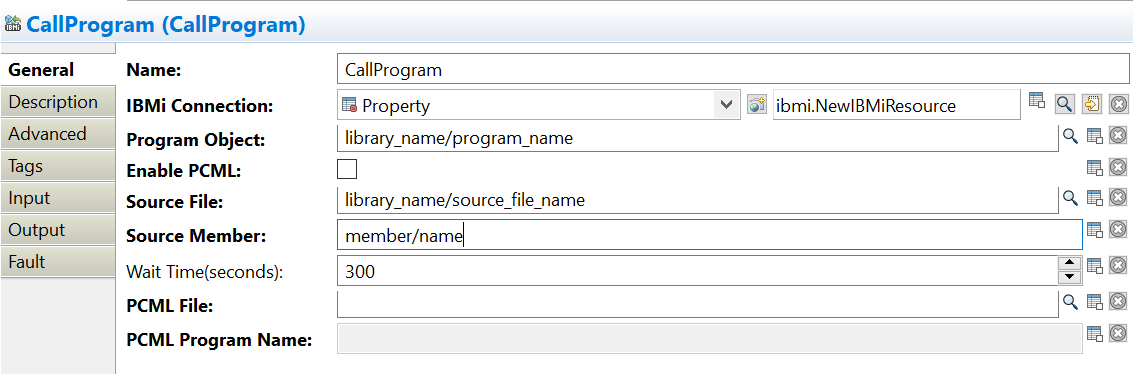
 to open the
to open the