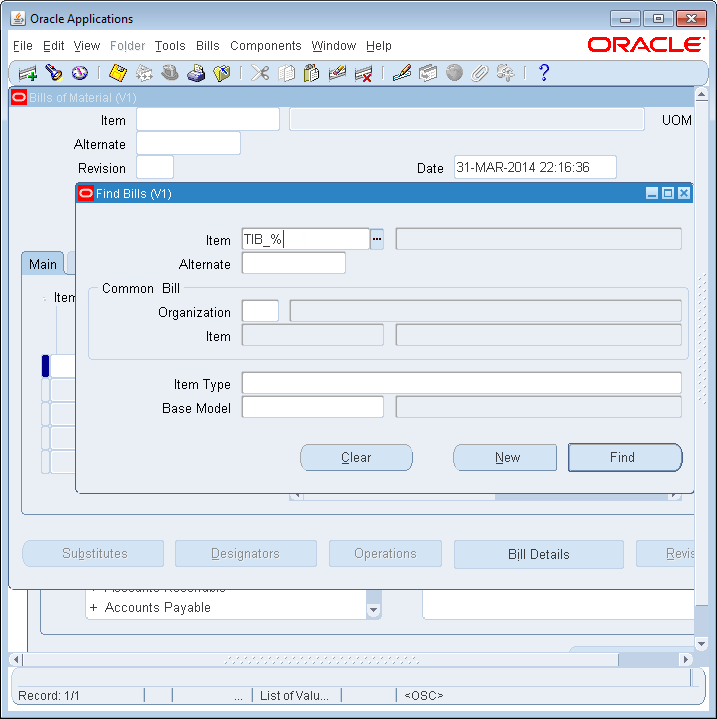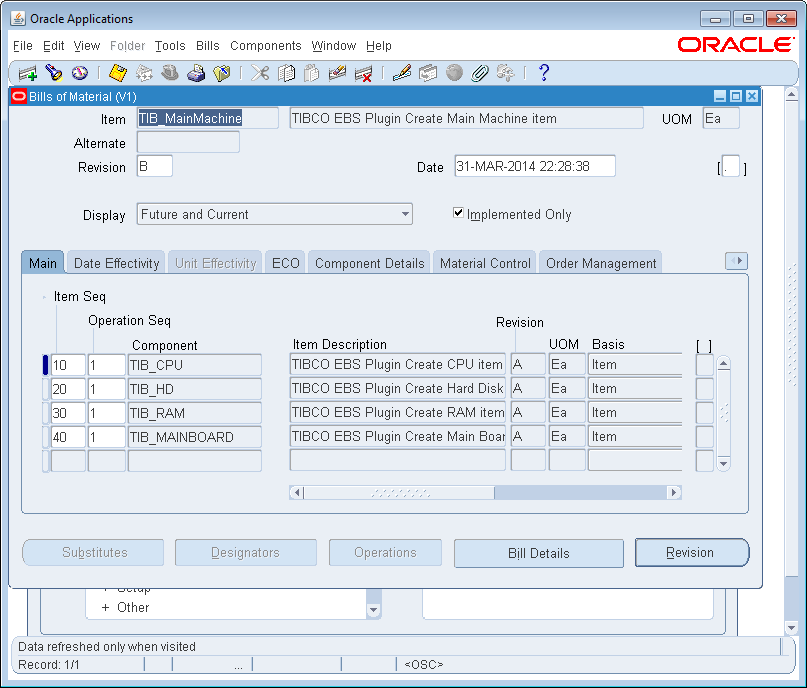Running the BOM_BO_PUB.bwp Process
You can run the BOM_BO_PUB.bwp process in the OracleAPI project to see how to create assembly items and BOM bills for Oracle E-Business Suite by using the Oracle API activities.
Note: See
EGO_ITEM_PUB Package Configuration and
BOM_BO_PUB Package Configuration for details of the configurations and inputs of the activities in the BOM_BO_PUB.bwp process.
Prerequisites
Run the EGO_ITEM_PUB.bwp process successfully. See Running the EGO_ITEM_PUB.bwp Process for details.
Procedure
Copyright © TIBCO Software Inc. All Rights Reserved.
 icon to add the process you want to run, or click
icon to add the process you want to run, or click
 to remove the process.
to remove the process.

 icon in the
icon in the
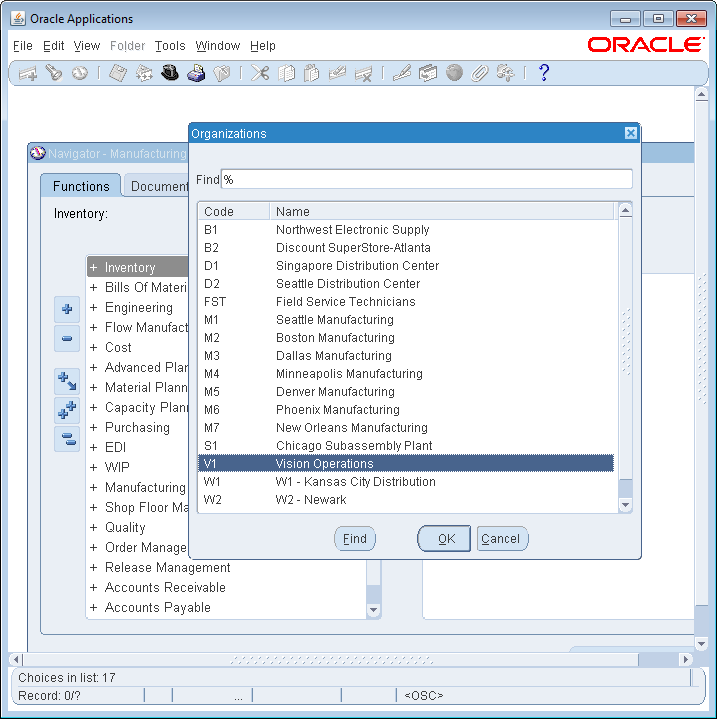
 icon.
icon.