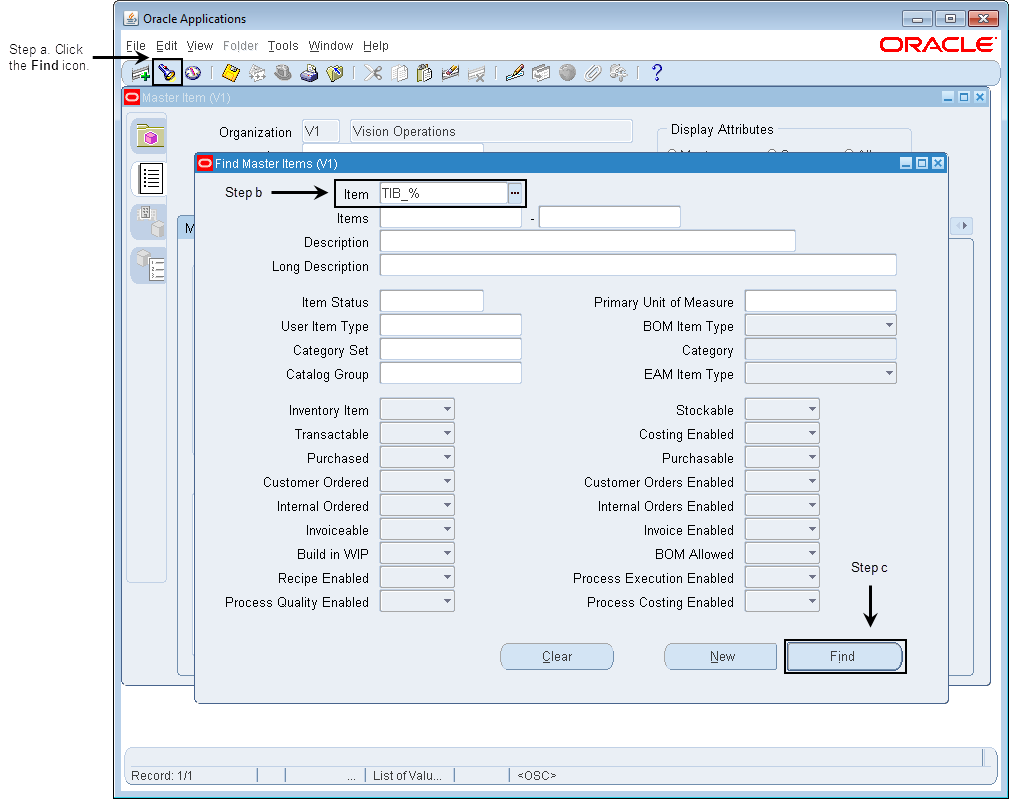Running the EGO_ITEM_PUB.bwp Process
You can run the EGO_ITEM_PUB.bwp process in the OracleAPI project to see how to create inventory items for Oracle E-Business Suite by using the Oracle API activities.
Note: See
EGO_ITEM_PUB Package Configuration for details of the configurations and inputs of the activities in the EGO_ITEM_PUB.bwp process.
Prerequisites
Before running the project, ensure that you have connected to an Oracle Database Server and imported the project to TIBCO Business Studio. See Connecting to Oracle Database Server and Importing Sample Projects for more details.
Procedure
Copyright © TIBCO Software Inc. All Rights Reserved.
 icon to add the process you want to run, or click
icon to add the process you want to run, or click
 to remove the process.
to remove the process.

 icon in the
icon in the
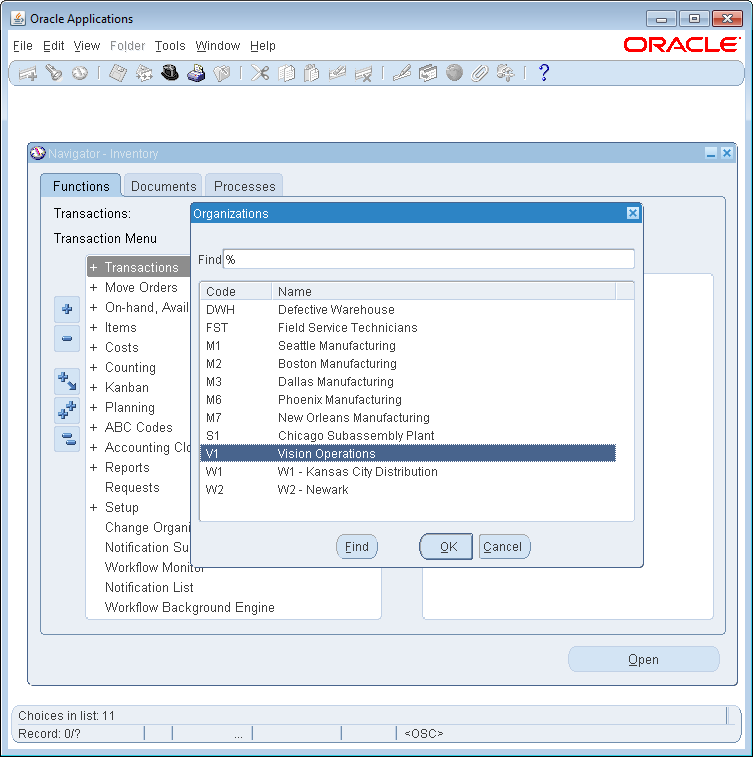
 icon.
icon.