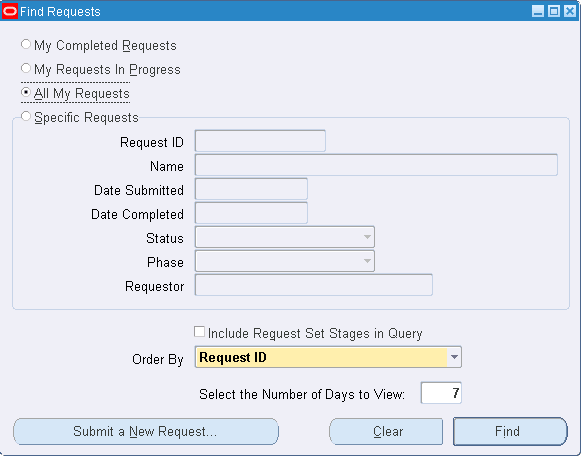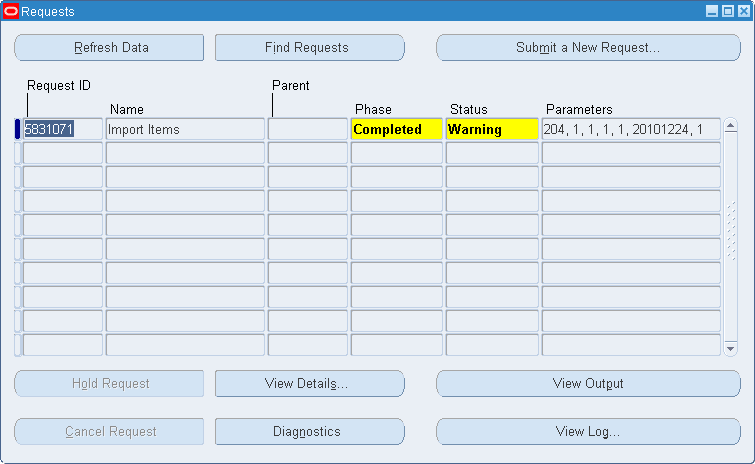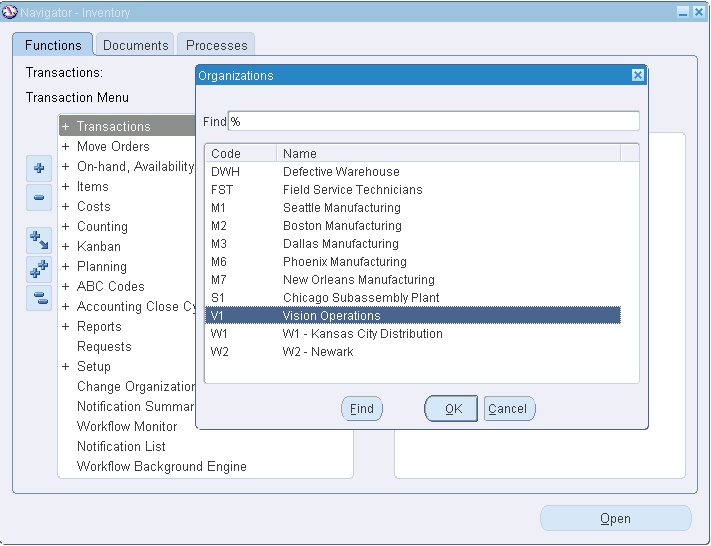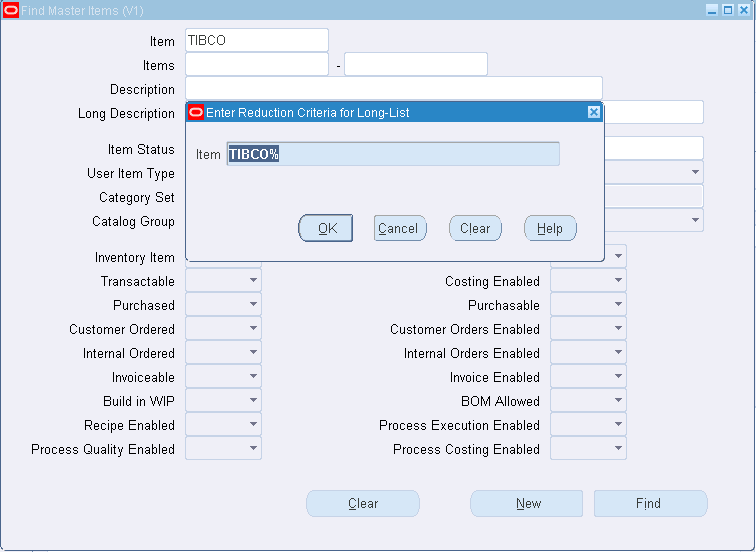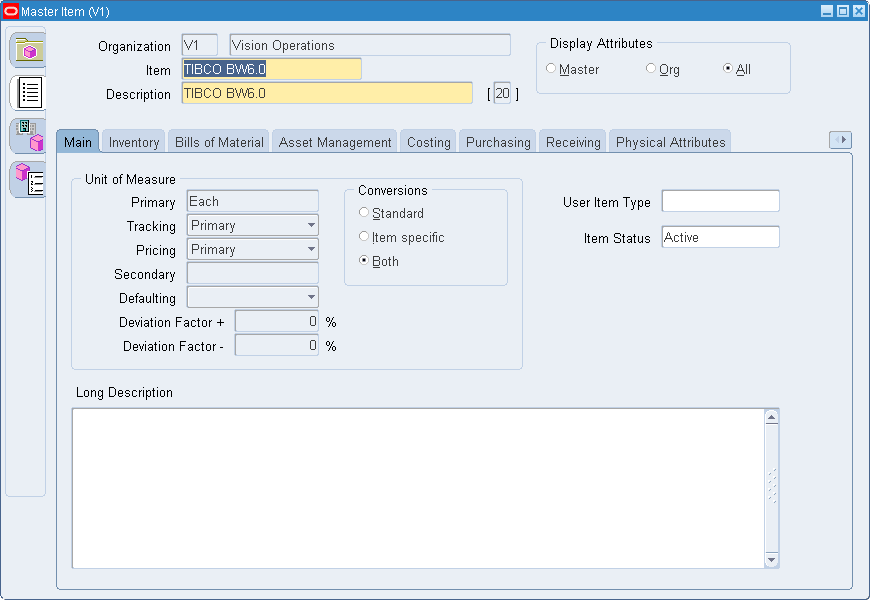Running the CustomCP Project
You can run the CustomCP project to see how to use the custom Concurrent Program INCOIN to call JDBC to insert data into interface tables and to submit a Concurrent Program request.
Prerequisites
Before running the project, ensure that you have connected to an Oracle Database Server and imported the project to TIBCO Business Studio. See Connecting to Oracle Database Server and Importing Sample Projects for more details.
Procedure
- In the Project Explorer view, expand the CustomCP project.
-
Configure the Oracle E-Business Suite connection:
- Expand Resources > customcp.
- Double-click OEBSConnectionResource.oebsconnectionResource.
- In the OEBS Connection editor, edit the resource connection, and then click Test Connection to validate your connection.
See Oracle E-Business Suite Connection for more details about how to configure the connection.
- Open the process:
-
Execute the generated SQL script:
-
Click
Generate SQL Script in the
General tab to generate the SQL scripts.
See Custom Concurrent Program General Tab for more details.
- Execute the SQL script on the command line to grant insertion privileges to the plug-in user for the interface table.
-
Click
Generate SQL Script in the
General tab to generate the SQL scripts.
-
Execute the following SQL script to find the Concurrent Program parameters:
SELECT cp.concurrent_program_name CP_Name, -- The Concurrent Program name dfcu.end_user_column_name Column_name, -- The real argument name lv.meaning data_type, -- The data type of argument ffv.maximum_size, -- The length of the argument dfcu.required_flag, -- The argument required or not dfcu.display_flag, -- The argument displayed or not on Oracle Form dfcu.default_value, -- The default value of the argument dfcu.column_seq_num -- The argument sequence number FROM fnd_concurrent_programs_vl cp LEFT OUTER JOIN fnd_descr_flex_col_usage_vl dfcu ON dfcu.descriptive_flexfield_name ='$SRS$.'||cp.concurrent_program_name LEFT OUTER JOIN fnd_flex_value_sets ffv ON ffv.flex_value_set_id = dfcu.flex_value_set_id LEFT OUTER JOIN fnd_lookup_values_vl lv ON lv.lookup_code = ffv.format_type AND lv.lookup_type = 'FIELD_TYPE' AND lv.enabled_flag = 'Y' AND lv.security_group_id = 0 AND lv.view_application_id = 0 WHERE cp.CONCURRENT_PROGRAM_NAME LIKE UPPER('&CONC_PROG_NAME' || '%') ORDER BY cp.concurrent_program_name, dfcu.column_seq_num;You can execute the SQL script in one of the following ways:
- Execute the SQL script on the command line under the apps user.
If you fail to find any data by using this method, you must add the following SQL statements in front of the SQL script, and then run them together.
ALTER SESSION SET NLS_LANGUAGE='AMERICAN';
- Execute the SQL script with Oracle SQL Developer.
If you fail to find any data by using this method, you must run the following SQL statements, and then run the SQL script.
ALTER SESSION SET NLS_LANGUAGE='AMERICAN';
The following table shows the results of the INCOIN Concurrent Program parameters:
No CP_NAME ARGUMENT COLUMN_NAME DATA_TYPE MAXIMUM_SIZE 1 INCOIN argument1 p_org_id Number 15 2 INCOIN argument2 p_all_org Char 80 3 INCOIN argument3 p_val_item_flag Char 80 4 INCOIN argument4 p_pro_item_flag Char 80 5 INCOIN argument5 p_del_rec_flag Char 80 6 INCOIN argument6 p_xset_id Number 15 7 INCOIN argument7 p_run_mode Char 1 - Execute the SQL script on the command line under the apps user.
- Save the project.
-
From the menu, Click
Run > Debug Configurations, or click
 Debug > Debug Configurations.
Debug > Debug Configurations.
-
Click
BusinessWorks Application > BWApplication in the left panel in the
Debug Configurations
window.
By default, all applications in the current workspace are selected in the Applications tab.
- Click Deselect All in the Applications tab, and select the check box next to the project you want to run.
- Click Debug to run the process.
-
Click the
Terminate
 icon in the
Console view to stop the running process.
You can check the value of STATUS in the Output tab in the Job Data view to see whether the process runs successfully. "Normal" stands for success, and "Error" stands for error.
icon in the
Console view to stop the running process.
You can check the value of STATUS in the Output tab in the Job Data view to see whether the process runs successfully. "Normal" stands for success, and "Error" stands for error. -
Request result in Oracle E-Business Suite:
- Log in to the Oracle E-Business Suite system with the user name MFG and password welcome.
- Select Manufacturing and Distribution Manager > Inventory > Requests to open the Find Requests dialog.
- Click Find to view the search results.
- Select Inventory > Items > Master Items.
- In the Organizations dialog, select the V1 organization that is defined in the input, and then click OK.
- In the Item field in the Find Master Items (V1) dialog, enter TIBCO%, and click Find.
- In the Enter Reduction Criteria for Long-List dialog, click OK to view the search details.