Custom Concurrent Program
You can use the Custom Concurrent Program activity to call custom concurrent programs written to integrate with Oracle E-Business Suite that are not registered with Oracle Integration Repository.
For the Custom Concurrent Program activity, you must specify more information about the concurrent program and interface tables. After providing the information, you can easily configure the plug-in activity through the user interface.
General
In the General tab, you can establish a connection to an Oracle E-Business Suite server, specify the language, concurrent program name, responsibility name, and user name, and set the check interval and total amount of time for checking the result of executing the Concurrent Program.
The General tab contains the following fields:
| Field | Module Property? | Description |
|---|---|---|
| Name | No | The name of the resource.
The default is CustomConcurrentProgram. |
| Shared Connection | Yes | A shared configuration resource containing the Oracle E-Business Suite connection information.
To select a shared connection resource, click the
Choose/Create Default Resource
|
| Language | No | The language in which the Oracle E-Business Suite user interface is shown.
Click Search Language or the text field. Then, enter a part of the language name in the opened dialog or leave the text field empty, and click Search. All languages that are installed in Oracle E-Business Suite and match the search criteria are listed in the dialog. Select a language in the opened dialog, and click OK. The contents of the concurrent program name, responsibility name, and output change accordingly. |
| Concurrent Program Name | No | Programs that can be called by a concurrent manager.
Click Search Concurrent Program Name or the text field. Then, enter a part of the concurrent program name in the opened dialog or leave the text field empty, and click Search. Select a Concurrent Program from the Concurrent Program List dialog, and click OK. |
| Responsibility Name | No | A responsibility is a level of authority in Oracle E-Business Suite.
You can only access the functions and data specified by the selected responsibility. Click Search Responsibility Name or the text field. Then, enter a part of the responsibility name in the opened dialog or leave the text field empty, and click Search. Select a Concurrent Program from the Concurrent Program List dialog, and click OK. |
| User Name | No | The name of the user whose information is stored in Oracle E-Business Suite.
Click Search User Name or the text field. Then, enter a part of the user name in the opened dialog or leave the text field empty, and click Search. Select a user name from the User Name List dialog, and click OK. |
| Concurrent Request | No | If this check box is selected, the plug-in inserts records into interface tables, and submits the concurrent request. Otherwise, the plug-in only inserts records into interface tables. |
| Wait for Response | No | Select this check box if you want the Concurrent Program to retrieve the REQUEST_ID, PHASE, STATUS, and MESSAGE information, which are shown in the Output tab. If this check box is cleared, the response time becomes shorter, but only REQUEST_ID is retrieved. |
| Check Interval (s) | Yes | The time interval for checking the result of executing the Concurrent Program.
The default is 15. |
| Wait Time (s) | Yes | The total amount of time allowed for checking the result of executing the Concurrent Program.
The time set in this field should be a multiple of the time set in the Check Interval (s) field. The default is 0, which means the plug-in waits until the Concurrent Program execution is completed. |
| Interface Table Configuration | No | Click this button to add the interface tables or views (if they exist) related to the Concurrent Program.
Note: Different with Oracle Concurrent Program, the Integration Repository does not provide the relevant information of the interface tables for Custom Concurrent Program. You can get the relevant information of the interface tables for Custom Concurrent Program from custom defined interface tables configured in the
Interface Table Configuration dialog, or from the Oracle documentation and Oracle Support.
|
| Generate SQL Script | No | After configuring the Custom Concurrent Program activity, click
Generate SQL Script. The scripts to be generated are displayed in the opened dialog. Click
Generate, and the following two SQL scripts are created in the
TIBCO_HOME\bw\palettes\oracleebs\version_number\sql directory:
Run the ProcessName_ActivityName_ConcurrentProgramName.sql script in the connected Oracle database before starting the process. The ProcessName_ActivityName_ConcurrentProgramName.sql script is used to grant privileges to the plug-in user so that the plug-in user can access the objects being configured. The plug-in uses the apps user entered in the Oracle E-Business Suite Connection resource to get the information to generate this script. After this script is executed, the plug-in user can access the tables and procedures configured for the activity. The script with the _undo suffix reverses the granted privileges and undoes the changes to the database. With this operation, you can cleanse the privileges for objects that are no longer used by obsolete or unwanted activities. |
Description
In the Description tab, you can enter a short description for the Custom Concurrent Program activity.
Concurrent Program Details
In the Concurrent Program Details tab, you can view the FND_REQUEST.OPTIONS and FND_REQUEST.SUBMIT_REQUEST procedures in the plug-in user schema and the related interface tables or views (if they exist).
Input
In the Input tab, you can view the input data for the Custom Concurrent Program activity. The parameters in the CustomConcurrentProgram-input column correspond to those shown in the Concurrent Program Details tab, with the following exceptions: application, program, description, start_time, and sub_request.
The ResponsibilityName and UserName are dynamic parameters. They are configured in the General tab. You can also change the ResponsibilityName and UserName parameters in the Input tab at run time.
Output
In the Output tab, you can find the output information for the Custom Concurrent Program activity. If the Wait for Response check box is selected in the General tab, the REQUEST_ID, PHASE, STATUS, and MESSAGE information are all displayed in this tab. Otherwise, only REQUEST_ID is retrieved.
Fault
In the Fault tab, you can find the error messages of the Custom Concurrent Program activity.
See Plug-in Error Codes for more information about error messages and corrective actions to take.
The Fault tab lists the following error messages:
 icon. All usable connections are listed in the opened dialog. Select one to apply to your current activity. If no matching connection resource is found, click
icon. All usable connections are listed in the opened dialog. Select one to apply to your current activity. If no matching connection resource is found, click