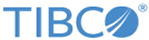Invoke Business Object Activity
You can use the InvokeBusinessObject Activity to select and configure the Siebel business object or component to perform the insert, upsert, delete, and query operations using the Siebel fields.
General
The following table lists the configurations in the General tab of the Invoke Business Object activity:
| Field | Module Property? | Description |
|---|---|---|
| Name | The name of the activity is displayed. | |
| Siebel Connection | Yes | Specify the Siebel Connection type that should be used. See the topic Creating a Siebel Connection using the Siebel Connection Resource for more details. |
| Operation | Specify the operation that has to be performed using the activity. The following operations can be performed using the activity:
Note:
|
|
| Siebel Object Reference |
Specify the object for reference created using the siebel objects editor. See the topic Creating a Siebel Schema using the Siebel Objects Editor for more details. |
Description
In the Description tab, you can enter a short description for the Invoke Business Object activity.
Input
The values in the Input tab will be populated based on the object selected in the Siebel Object Reference field.
Output
If the Query operation is successful, the data received from Siebel server gets displayed on the Output tab.
For the Invoke Business Object activity only the status and Object ID are displayed as the output. If the process executes without any error, it will show the ID, which is received from the Siebel server. If the process fails a Fault will be generated. The error or an exception will be displayed in the Fault tab.
Fault
In the Fault tab, you can find the error message and error message code of the Invoke Business Object activity. See the Error Codes topic for more detailed explanation of errors.
The following table lists the error schema elements in the Fault tab of the Invoke Business Object activity:
| Error Schema Element | Data Type | Description |
|---|---|---|
| SiebelPluginException | String | Exceptions like key field validation, match field validation, etc will be displayed. |
| SiebelJDBException | String | Will display an exception related to the Siebel operation. The exception will be generated either by the Siebel server or due to operation failure. |