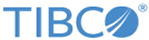Invoke Business Service Activity
You can use the InvokeBusinessService Activity to select and configure the Siebel business services and the Siebel fields.
General
The following table lists the configurations in the General tab of the Invoke Business Service activity:
| Field | Module Property? | Description |
|---|---|---|
| Name | The name of the activity is displayed. | |
| Siebel Connection | Yes | Specify the Siebel Connection type that should be used. See the topic Creating a Siebel Connection using the Siebel Connection Resource for more details. |
| Business Service | ||
| Business Service Method | The following operations can be performed using the activity For EAI Siebel Adapter Business Service:
Note:
|
|
| Siebel Object Reference |
Specify the object for reference created using the editor. See the topic Creating a Siebel Schema using the Siebel Objects Editor for more details. |
|
| Integration Object Name | The name of the integration object. | |
| Request Schema Reference | The selected schema for this field is rendered as input schema in the
Input tab.
Note: Either Request schema reference or Siebel Object Reference is applicable for the
Input tab. Refer the sample checked in project for custom schema.
To request a schema reference perform the following steps:
|
|
| Reply Schema Reference |
The selected schema for this field is rendered as output schema in the Output tab. |
Description
In the Description tab, you can enter a short description for the Invoke Business Service activity.
Input
The values in the Input tab is populated based on the object selected in the Siebel Object Reference field or the Request Schema Reference field.
Output
The values in the Output tab is populated based on the values passed to the fields of the objects in the Input tab. If the values are appropriate, the output is appropriate. If the values are not appropriate, an error or an exception is displayed in the Fault tab.
Fault
In the Fault tab, you can find the error message and error message code of the Invoke Business Service activity. See the Error Codes topic for more detailed explanation of errors.
The following table lists the error schema elements in the Fault tab of the Invoke Business Object activity:
| Error Schema Element | Data Type | Description |
|---|---|---|
| SiebelPluginException | String | Displays an exception at runtime if the user has selected the attributes, has not assigned any values to the attributes, and is trying to perform the Insert, Upsert, Query, or Delete operation. |
| SiebelJDBException | String | Displays an exception related to the Siebel operation. The exception is generated either by the Siebel server or due to operation failure. |