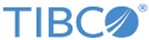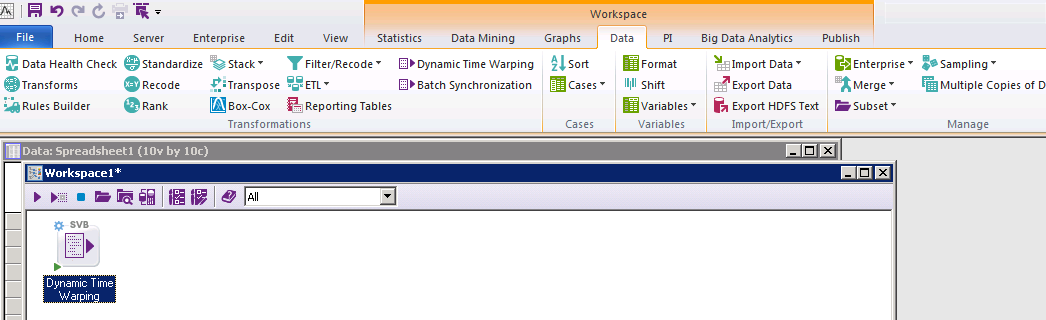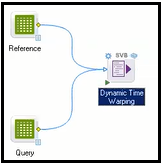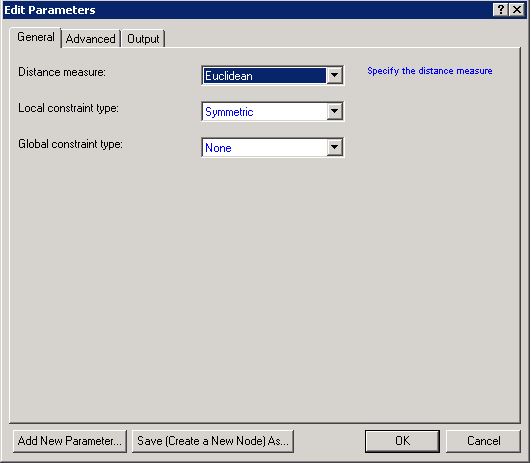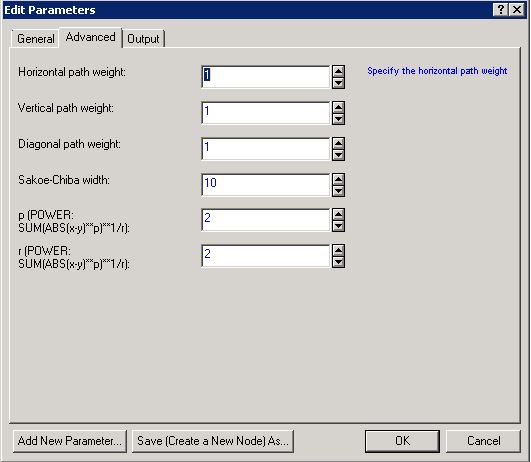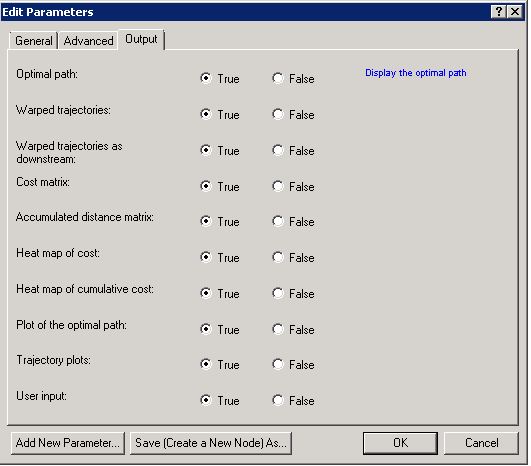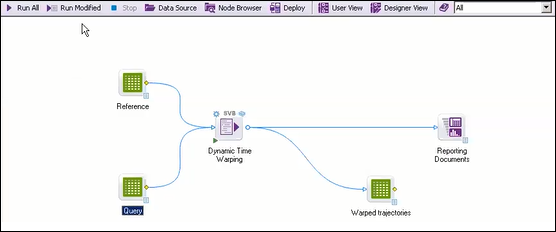Computing the Optimal Path using Dynamic Time Warping
Dynamic Time Warping is a technique for optimally aligning two trajectories. This technique stretches or compresses one or both trajectories in accordance with user specified options such as local and global constraints, so that the trajectories are synchronized.
Prerequisites
Procedure
Copyright © Cloud Software Group, Inc. All rights reserved.